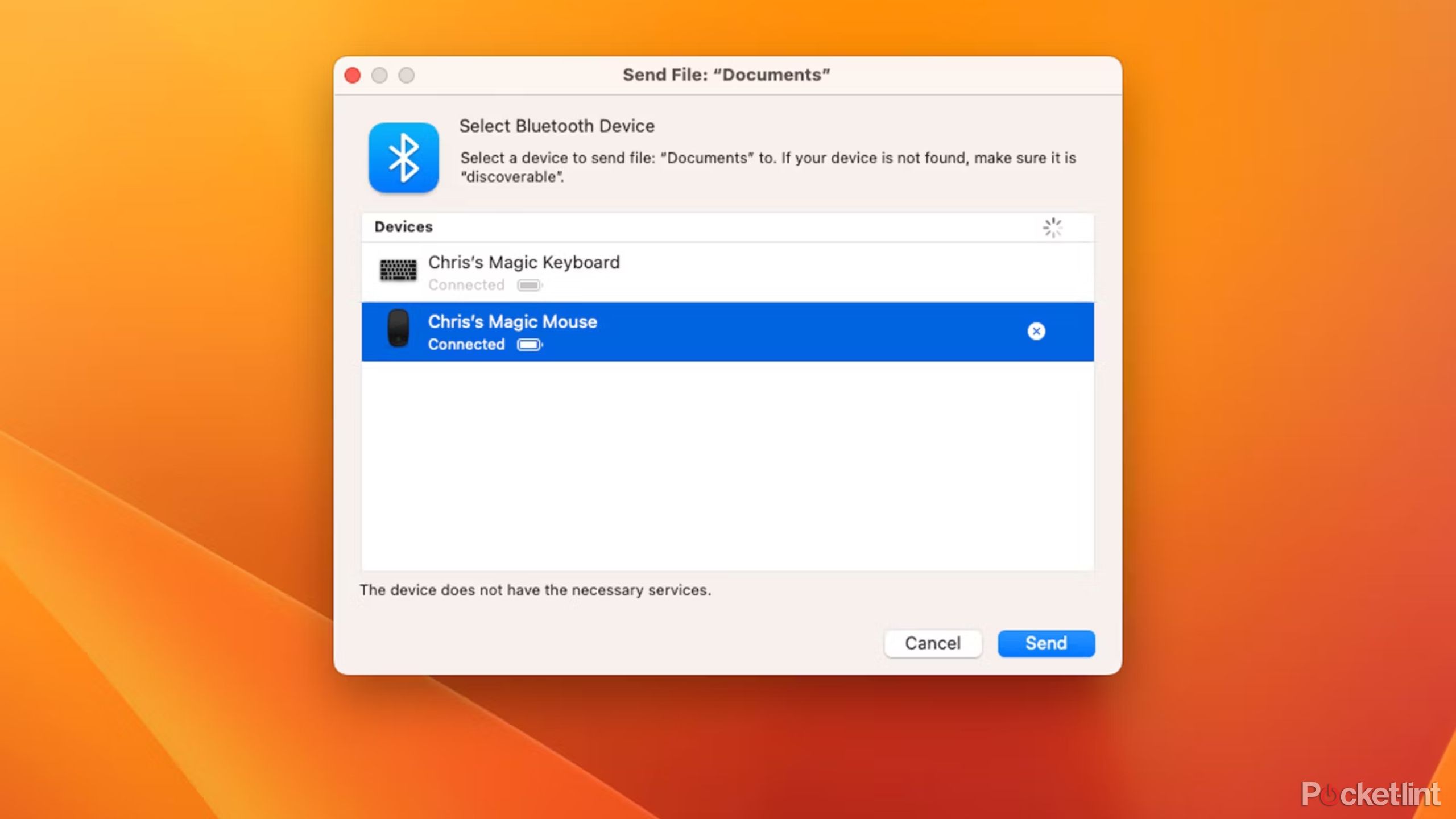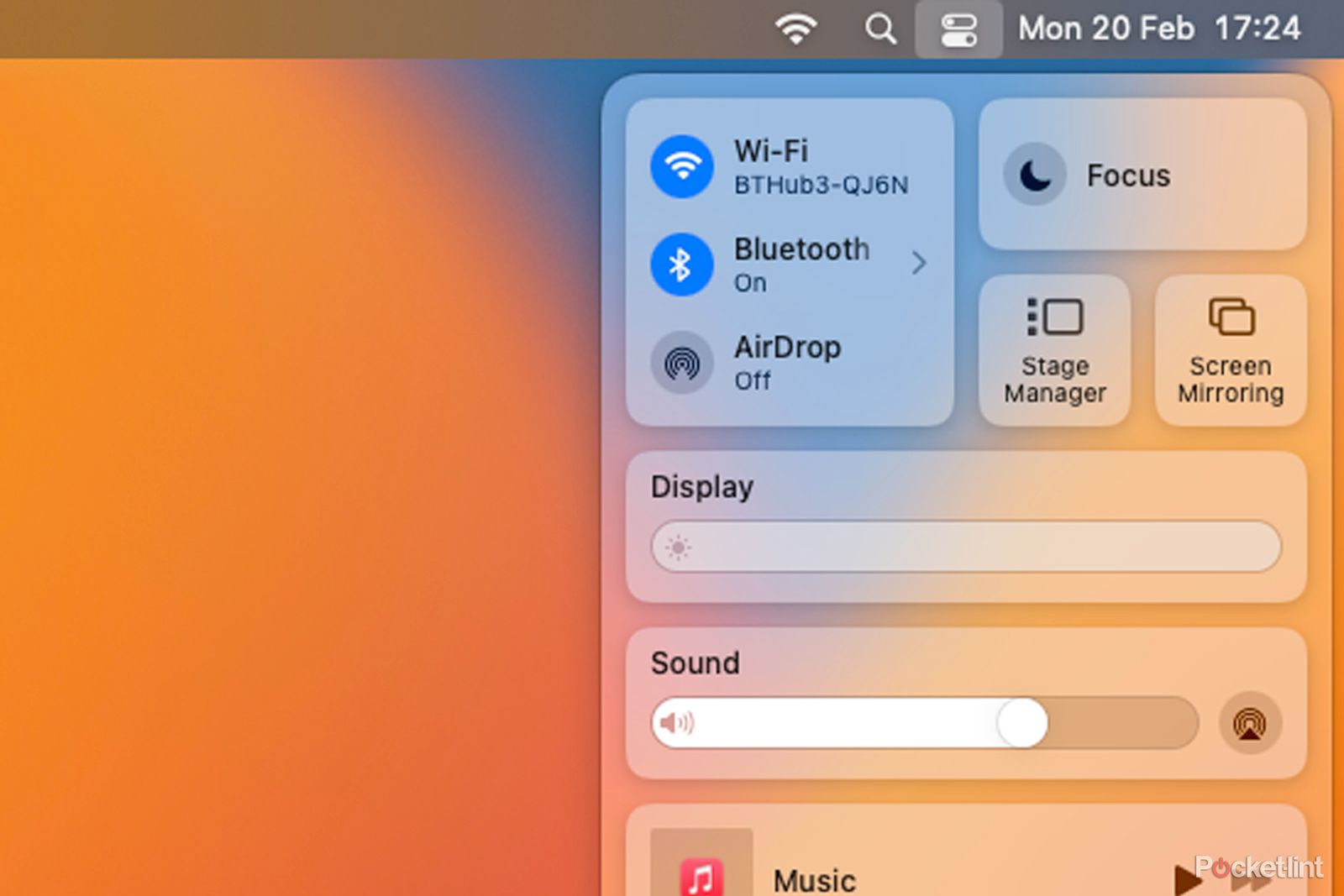Key Takeaways
- Use Spotlight and Bluetooth File Transfer systems to connect devices without a mouse.
- You can connect Magic Mouse or Magic Keyboard with a wired Lightning cable for a reliable connection.
- Use Siri to enable Bluetooth if other methods fail, but ensure a connected keyboard and microphone.
Many Mac users will be used to using Bluetooth peripherals with their Mac desktop, such as the Mac mini. The setup for the latest version of macOS guides you towards the Magic Mouse and Magic Keyboard, but what happens if, for whatever reason, they don’t connect?
It’s usually a seamless process of turning on your Mac and everything being already connected, but if your devices aren’t, you need to know how to get around it. Here’s where I address it, because there’s nothing more frustrating than finding yourself in this finicky spot with tech.
Related
Mac tips and tricks: 33 helpful hints you might not know
If you’re looking to get more out of your Mac, this round-up is for you.
How to turn on Bluetooth without a mouse
Put a Spotlight on the situation
If you don’t have a pointing device connected to your Mac — a mouse or trackpad — you’ll find that you can’t get to the Bluetooth controls. You can use the keyboard to get close, but you can’t navigate around macOS without a pointing device quite as easily as you can do on Windows. Even if you have the System Settings open, you won’t be able to enable Bluetooth.
The answer is Spotlight and the Bluetooth File Transfer system.
- Press CMD+Space and the Spotlight search will open.
- Type Bluetooth File Exchange and hit return to open.
- A document screen will open, hit return again to “send.”
- The next screen will present Bluetooth devices, and you can use the cursor keys to move down and hit return to connect to your mouse.
This system is useful if, for whatever reason, your connected device isn’t working or if Bluetooth is turned off. Firstly, it will trigger Bluetooth. Secondly, available devices will show up with a Connect option. You might have to turn the mouse or trackpad on or off to get it to accept the connection request or to appear.

Related
10 essential Mac apps I install on every new MacBook
Macs are user-friendly out of the box, but these apps are essential for getting an even better experience and productivity out of your machine.
How to connect the Magic Mouse or Magic Keyboard to your Mac without Bluetooth
Quick as ‘Lightning’
Using a wired version of the hardware might sound like a step back, but the advantage it has is that it doesn’t go wrong — especially if the above doesn’t work. If you’re using Apple’s Magic Mouse or Magic Keyboard, you’re in a great position, because they can be connected using the supplied Lightning cable.
If you find they haven’t connected, and you can’t figure out why, the best thing to do is grab the Lightning cable (the one supplied for charging) and plug it into your Mac. You’ll find (as long as there’s charge), that they connect instantly — even if they haven’t been connected previously. Just find the USB-C port on the Mac, plug in the Magic Mouse or Magic Keyboard and off you go — it couldn’t be simpler.
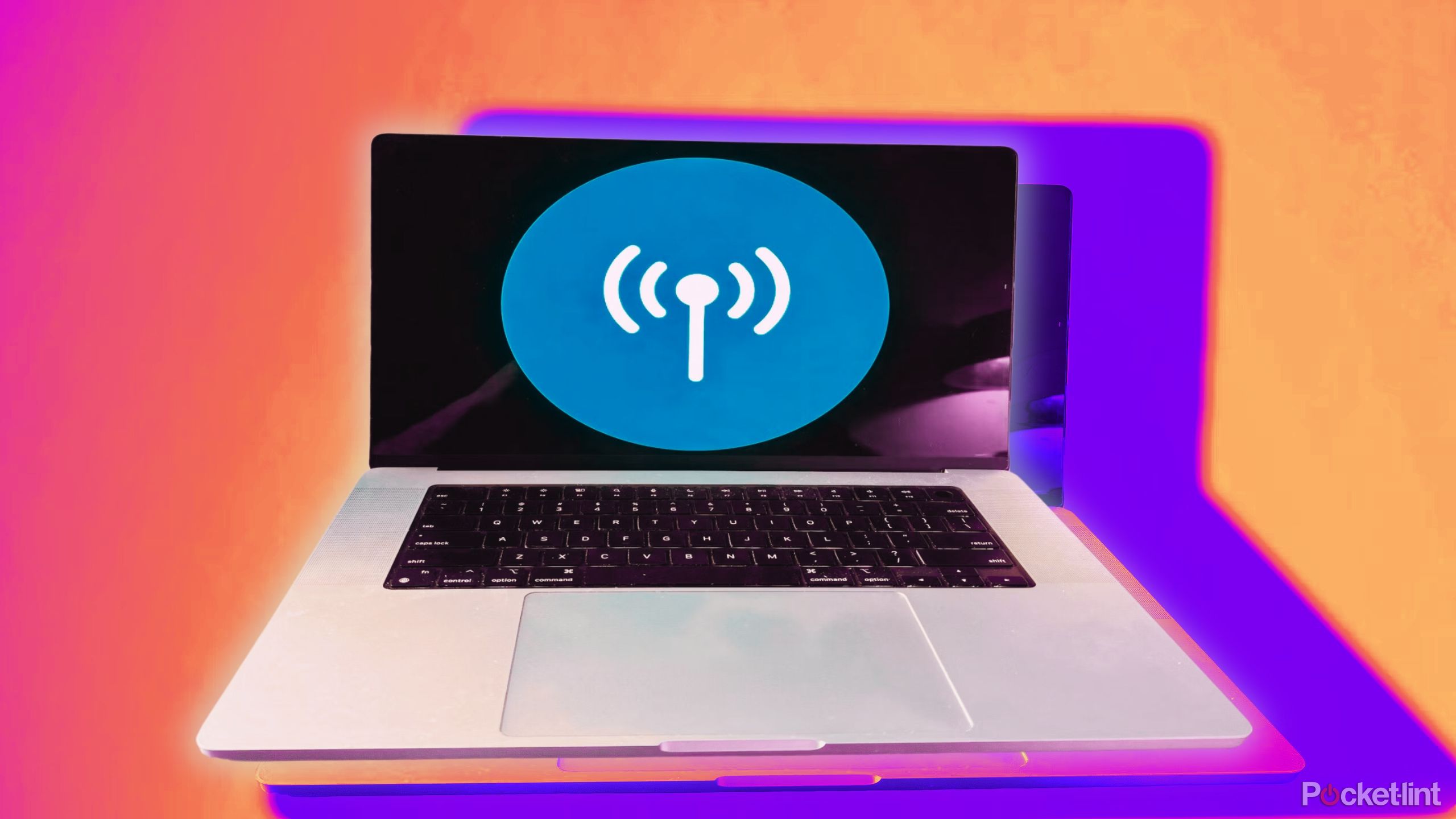
Related
If MacBooks had this one feature, it’d be game over for iPads
iPads have one feature that keeps them ahead of the MacBook, but that could be changing very soon.
Using Siri to enable Bluetooth
The helpful assistant strikes again
Siri can give you access to Bluetooth, but you’ll need to have the keyboard connected, a microphone, and have enabled Siri. If all those things ring true, then press and hold the microphone button on your keyboard and Siri will pop-up. You can then ask to enable Bluetooth, if that’s the problem.
Of course, if you’re using a Bluetooth keyboard and Bluetooth is turned off, you won’t be able to press the button to trigger Siri…
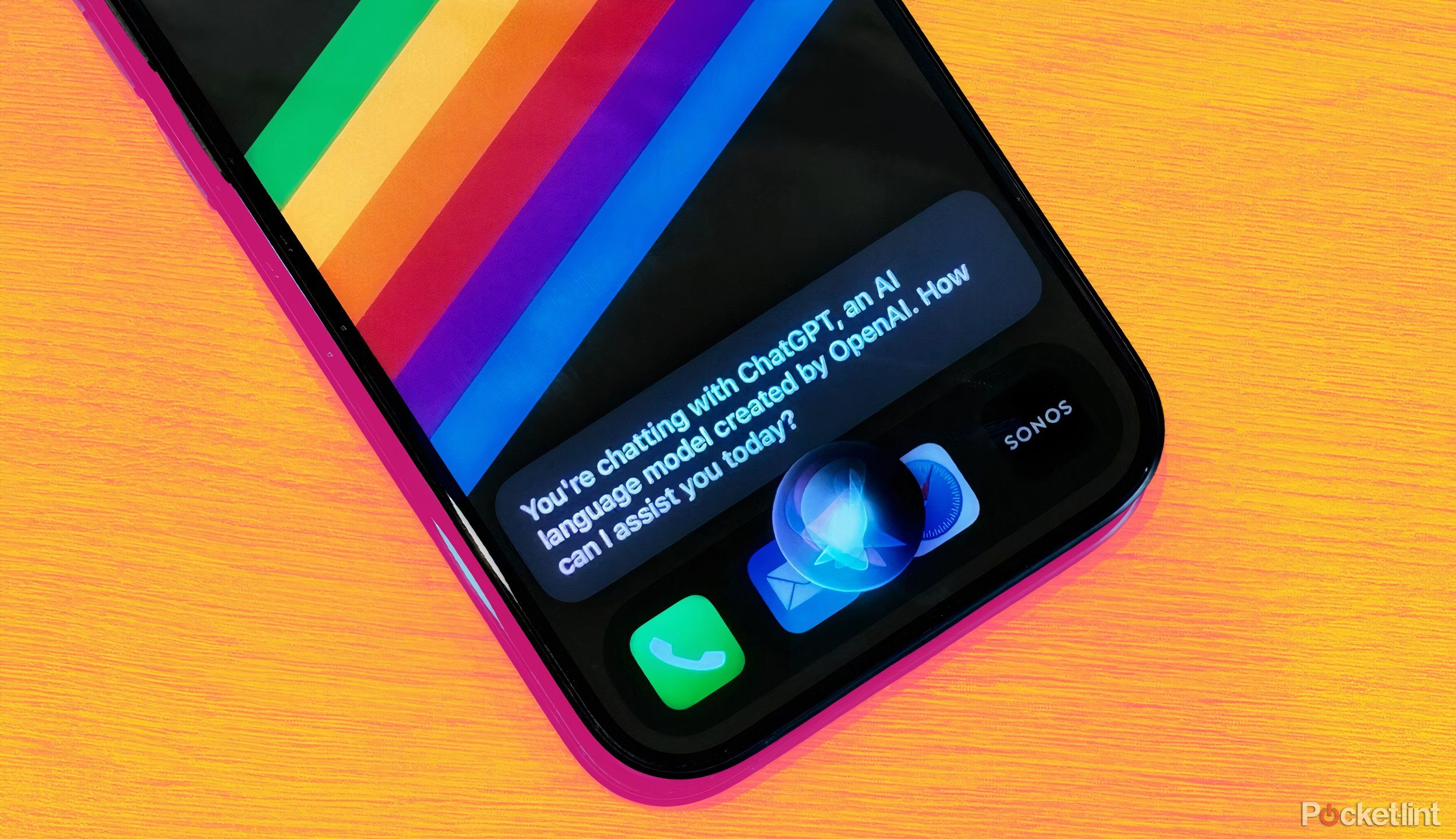
Related
How I upgraded Siri with ChatGPT to get smarter AI responses on my iPhone
I can still talk to Siri, but now I get better answers generated by ChatGPT. It’s the best of both worlds.
If all else fails, use USB
Wired connectivity is tried, true, and sometimes necessary
I’ve already mentioned USB, but it really is the saving grace. Bluetooth can become confused and having something wired can make the biggest difference. A wired mouse, for example, can get you access to everything you need to connect Bluetooth devices again.
You can either tap the Apple logo top left to open the System Settings and head into the Bluetooth menu, or you can hit the Control Center icon and then click on the Bluetooth option to enable or to connect to devices that haven’t connected.
0:33

Related
JBL’s Clip 4 speaker isn’t anything new, but I’ve recently attached it everywhere
JBL’s portable Clip 4 is waterproof, simple, and easily clips wherever I place it.
Trending Products

Cooler Master MasterBox Q300L Micro-ATX Tower with Magnetic Design Dust Filter, Transparent Acrylic Side Panel…

ASUS TUF Gaming GT301 ZAKU II Edition ATX mid-Tower Compact case with Tempered Glass Side Panel, Honeycomb Front Panel…

ASUS TUF Gaming GT501 Mid-Tower Computer Case for up to EATX Motherboards with USB 3.0 Front Panel Cases GT501/GRY/WITH…

be quiet! Pure Base 500DX Black, Mid Tower ATX case, ARGB, 3 pre-installed Pure Wings 2, BGW37, tempered glass window

ASUS ROG Strix Helios GX601 White Edition RGB Mid-Tower Computer Case for ATX/EATX Motherboards with tempered glass…