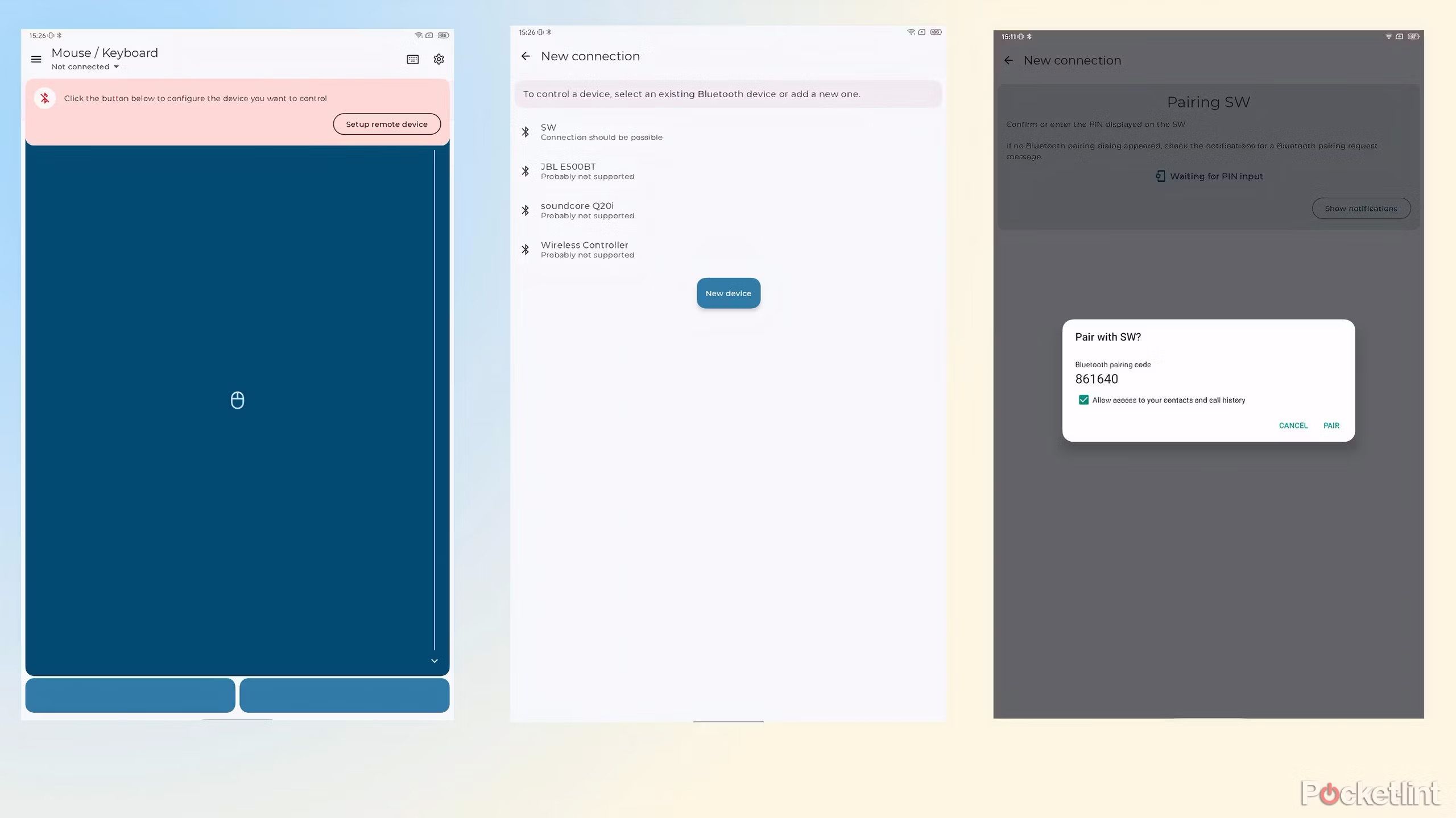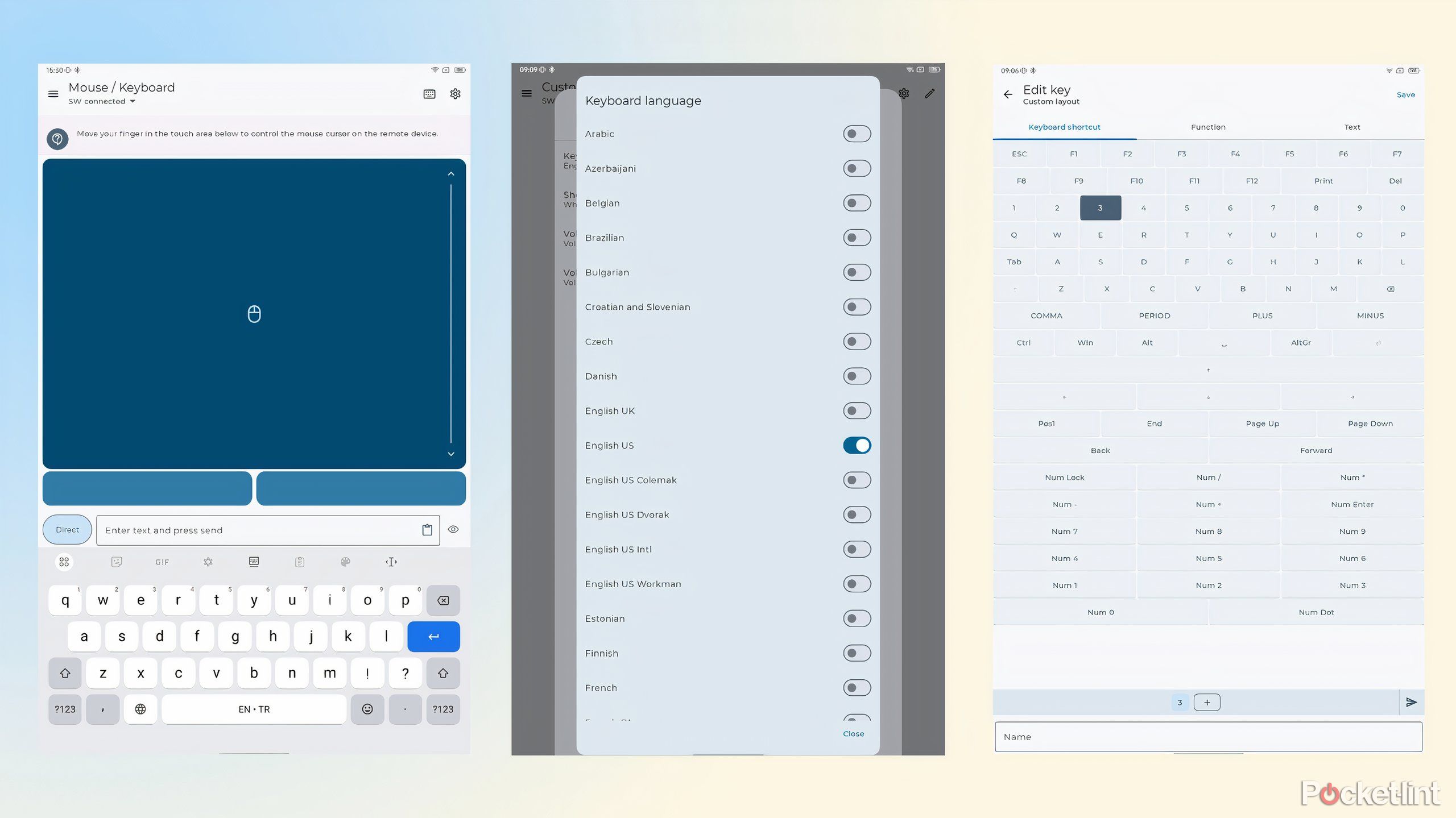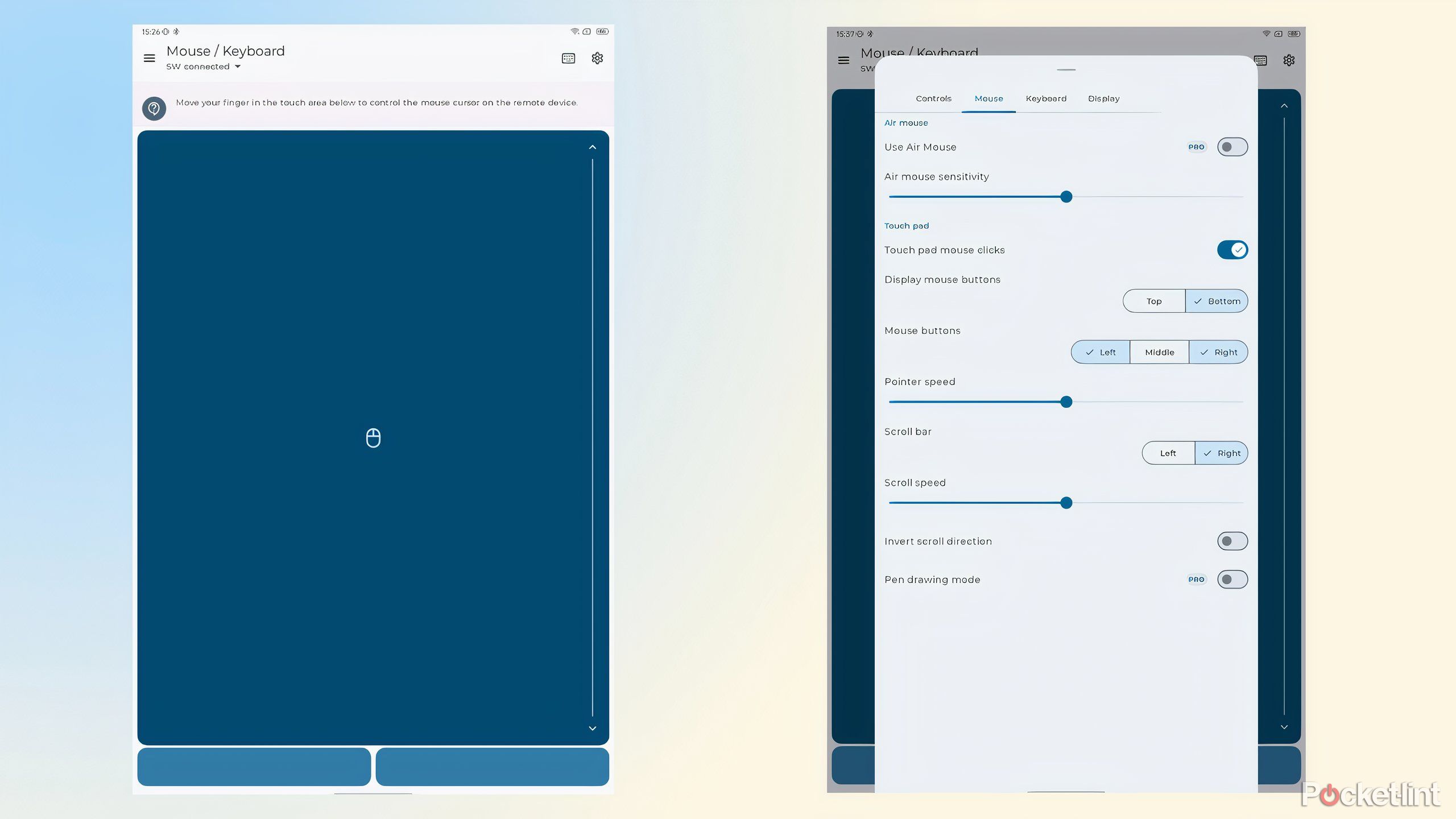Key Takeaways
- Android virtual keyboard features real-time autocorrect and language-switching features for convenience.
- The built-in trackpad on the Android tablet can be used as a mouse alternative.
- The app “Bluetooth Keyboard & Mouse” allows easy setup to use the tablet as a virtual keyboard.
Did you know you could use your Android tablet as a virtual keyboard on your laptop, and that it’s easy to set up? A virtual Keyboard is a useful alternative if your standard keyboard isn’t working and has other advantages.
A virtual keyboard on your Android tablet lets you easily switch between multiple languages without fiddling with your PC or laptop settings. It also has a real-time autocorrect function for instant shortcuts when typing. Many users prefer the familiar phone-like feel and vibrating touch buttons instead of clunky physical keyboards.
I use it to control the old laptop connected to my TV, so I don’t need to search for my wireless mouse and keyboard. Technicians and other workers can also benefit from having a built-in keyboard with their preferred settings on their Android tablets to access the different computers they encounter.
Related
15 must-try Windows 11 keyboard shortcuts that I find useful
My favorite Windows 11 keyboard shortcuts — for streamlining work, browsing, and writing.
Another advantage of using your Android tablet as a virtual keyboard is its built-in trackpad feature that can be used as a mouse alternative. The spacious tracking area covers most of the display and has adjustable speed and sensitivity for the smoothest tracking.
It might take some time to get used to working on virtual keyboards, and the form factor and lack of a numpad could be dealbreakers for some buyers. On the other hand, they are built into the tablet you already carry, and users who prefer touchscreens and predictive text will love them.
Here’s how to use your Android tablet as a virtual keyboard in just a few easy steps
Download the Bluetooth Keyboard & Mouse app from the Google Play Store
Pocket-lint / Appground IO

Bluetooth Keyboard & Mouse
1. Install Bluetooth Keyboard & Mouse app
2. Tap Next on the Welcome Screen
3. You’ll get a message saying, “Any device that supports a Bluetooth mouse or keyboard should work with the app.”
4. Press Next to take you to the next screen, and tap Get started.
5. The app will open. Tap on Setup remote device to connect to your PC or laptop.
6. It will display a list of compatible devices. Tap on the one you’d like to connect to.
7. The app should be connected to your laptop, and you can use the mouse and keyboard features.

Related
How to use your iPhone to automatically unlock your car
With car connectivity, your iPhone seems to really do it all. Support for it is still relatively limited, but should continue to grow.
How to use the keyboard
It’s a simple, straightforward app
Pocket-lint / Appground IO
1. Tap the keyboard icon in the top left corner to open the Select keyboard language layout menu.
2. Choose the language you prefer. You can choose multiple options and easily switch between them while working.
3. The keyboard will be ready to use, and you can switch between portrait and landscape modes, depending on your preference.
4. If you tap the Settings icon in the top left corner, you can adjust the keyboard language and other settings to improve your experience.
by
How to use the mouse
Say hello to a roomy touchpad
Appground IO /Pocket-lint
1. This app defaults to the mouse, and you get a spacious touchpad with finger tracking to improve your navigation. Run your finger anywhere on the display to move your laptop cursor, and tap on it to click.
2. Alternatively, you can use the dedicated left and right-click buttons below the touch area for more precise control.
3. The mouse function has many customization options if you tap the Settings icon in the top left corner of the screen.
4. Handy sliders make it easy to adjust the scroll and pointer speeds, and you can also customize the touchpad mouse button configuration and other settings to suit your preferences.
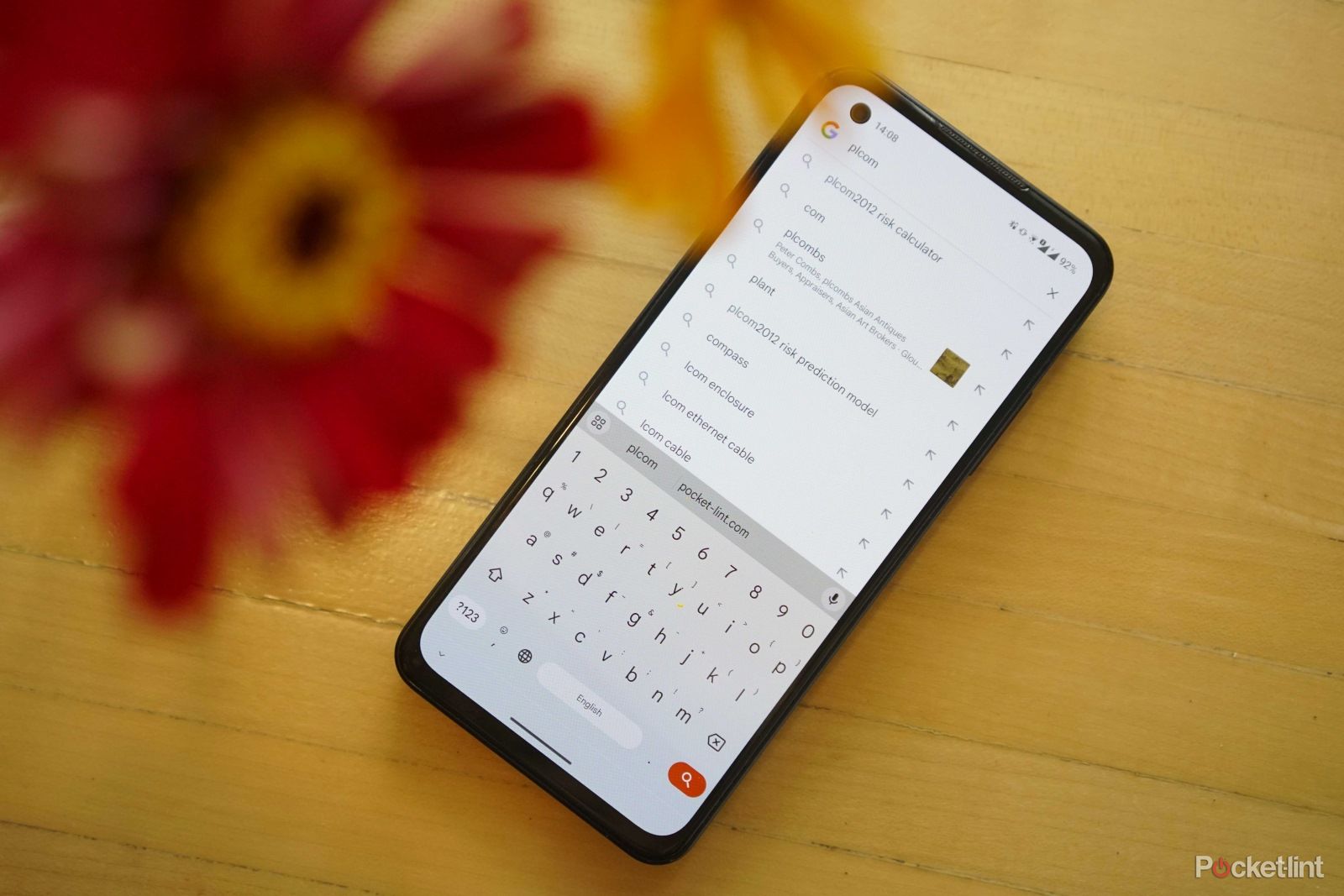
Related
Get the most out of Gboard: Tips and tricks for the best Android keyboard
Whether it’s already pre-loaded on your Android device or you’ve chosen to get it on your iPhone, we’ve got a few tricks to help you master Gboard.
Other Features
The above free features provide excellent virtual keyboard functionality, and you can unlock advanced features if you upgrade to the Pro Version. Some of the paid features include the Numpad, multimedia keys, a pen drawing mode, and a code scanner.
Trending Products

Cooler Master MasterBox Q300L Micro-ATX Tower with Magnetic Design Dust Filter, Transparent Acrylic Side Panel…

ASUS TUF Gaming GT301 ZAKU II Edition ATX mid-Tower Compact case with Tempered Glass Side Panel, Honeycomb Front Panel…

ASUS TUF Gaming GT501 Mid-Tower Computer Case for up to EATX Motherboards with USB 3.0 Front Panel Cases GT501/GRY/WITH…

be quiet! Pure Base 500DX Black, Mid Tower ATX case, ARGB, 3 pre-installed Pure Wings 2, BGW37, tempered glass window

ASUS ROG Strix Helios GX601 White Edition RGB Mid-Tower Computer Case for ATX/EATX Motherboards with tempered glass…