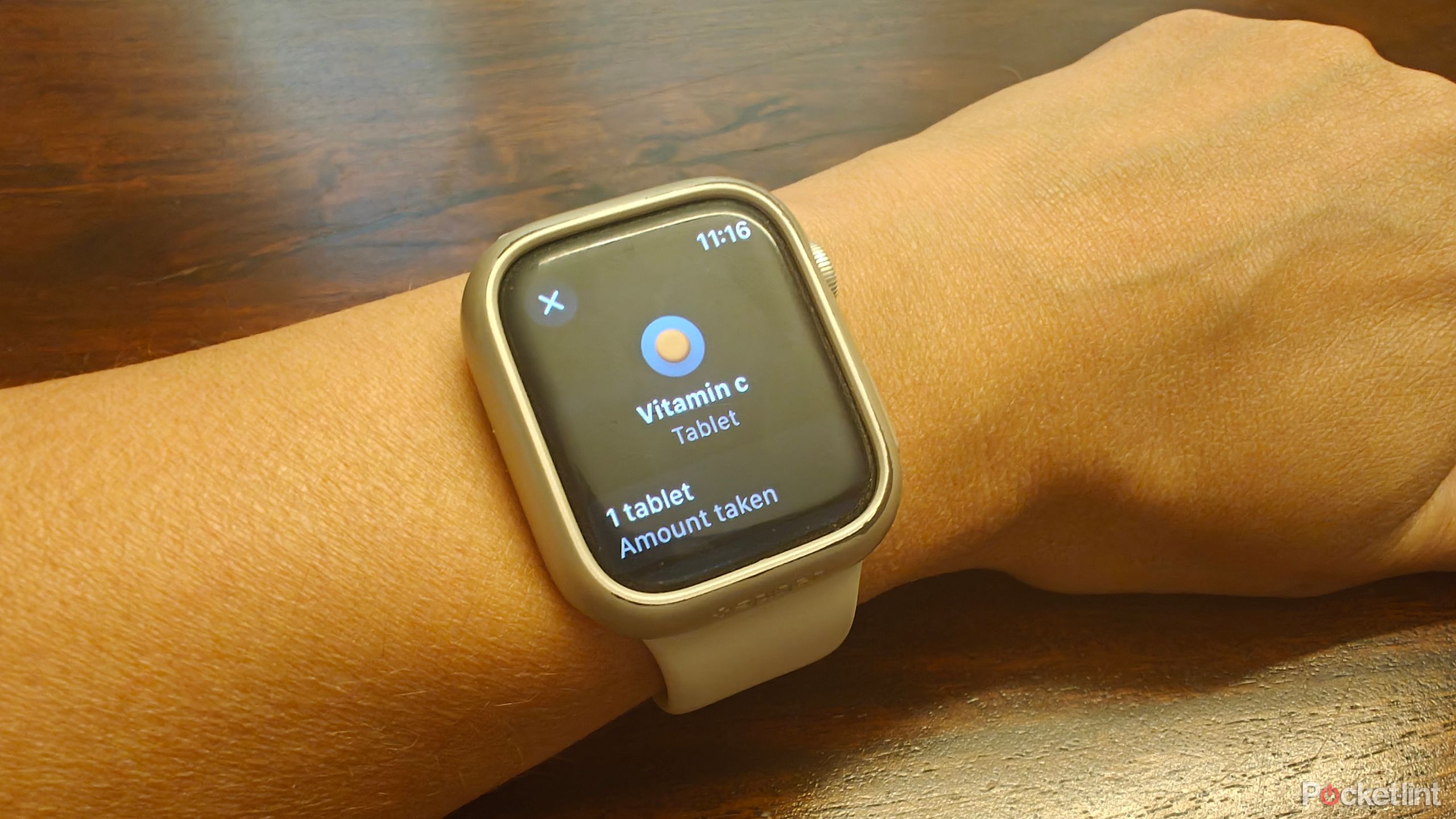Key Takeaways
- Use Apple Watch to trigger iPhone camera, calculate tips, and log medications.
- Utilize gestures and Accessibility features for one-handed navigation.
- Get turn-by-turn directions and have the time spoken to you on Apple Watch.
The Apple Watch is the perfect companion to an iPhone, the jam to its peanut butter or avocado to its toast, so to speak. When it comes to tracking your sports and activities, monitoring health and wellness vitals, and accessing calendar notifications, incoming calls and messages, and other crucial day-to-day data, the smartwatch is a powerful wrist-worn device. But it can do even more than that.
Sure, we all know how Apple Watch works with tons of third-party (and Apple) apps for helping you pay for items with Apple Wallet, hail an Uber or check on your food delivery status, track morning runs, listen to music, and more. But there’s even more an Apple Watch can do that you maybe didn’t know about or simply haven’t tried using yet. These features can help you realize the smartwatch’s full potential, and you’ll probably use them more than you think.
Related
The best smartwatch for iPhone: Is Apple Watch your only option?
The Apple Watch is often thought as the best or only option for iPhone users. Not quite. There are third-party alternatives.
1 Act as a trigger for your phone’s camera
Take selfies, group photos, and more with ease
At a recent summer barbecue with friends, I set my iPhone up on a table using a mini tripod, then got into position for a group photo. Friends beside me were curious when they saw me raise my wrist and tap a button to trigger the phone’s camera shutter. “What did you just do?” one friend asked. It’s such a simple feature that has been baked into Apple Watch for a long time, but people don’t know about it or seldom make use of it because they don’t realize how easy it is to do.
With the camera trigger, you can instantly connect to your iPhone’ s camera, switch from rear- to front-facing camera, and set a photo to snap after a short three-second timer. I use this feature daily to take post workout pics to send to my fitness chat group, and for situations like the aforementioned event to take a group shot that includes everyone, even me. I have the camera trigger as a complication on my watch face to easily access it with a single button push.
- Open the Camera app on Apple Watch.
- Tap the three dots on the right to adjust the Camera view (front or rear), flash (auto, on, or off), and Live Photo (on or off); as well as turn on or remove the three-second timer.
- Press the center button and snap a photo.
2 Calculate a tip and divide a bill
No need for mental gymnastics
Yes, everyone knows the Apple Watch has the Apple Wallet app that makes it easy to pay for items via a simple tap using a loaded credit or debit card. We also know the Apple Watch has a handy Calculator app. But did you know that within that Calculator app, you can instantly calculate a tip based on a total bill amount and the desired tip percentage? You can even input how many people are dining (or splitting the cost of something) to get the final payment amount for each person. It’s a great way to split bills evenly among friends when you’re out for brunch or buying event tickets. Everyone can use Apple Cash to easily transfer the right amount of funds to the person who pays. It’s such a handy feature that prevents you from having to do the math in your head or awkwardly pull out your phone in front of the server.
- Open the Calculator app on Apple Watch.
- Input the total amount of the bill.
- Select Tip and use the Digital Crown to move the percentage up or down to the desired percentage amount, seeing the corresponding dollar amount as you move it.
- Select People and use the Digital Crown to move the number up or down based on the number of people dividing the bill.
- See the overall total and amount per person at the bottom.
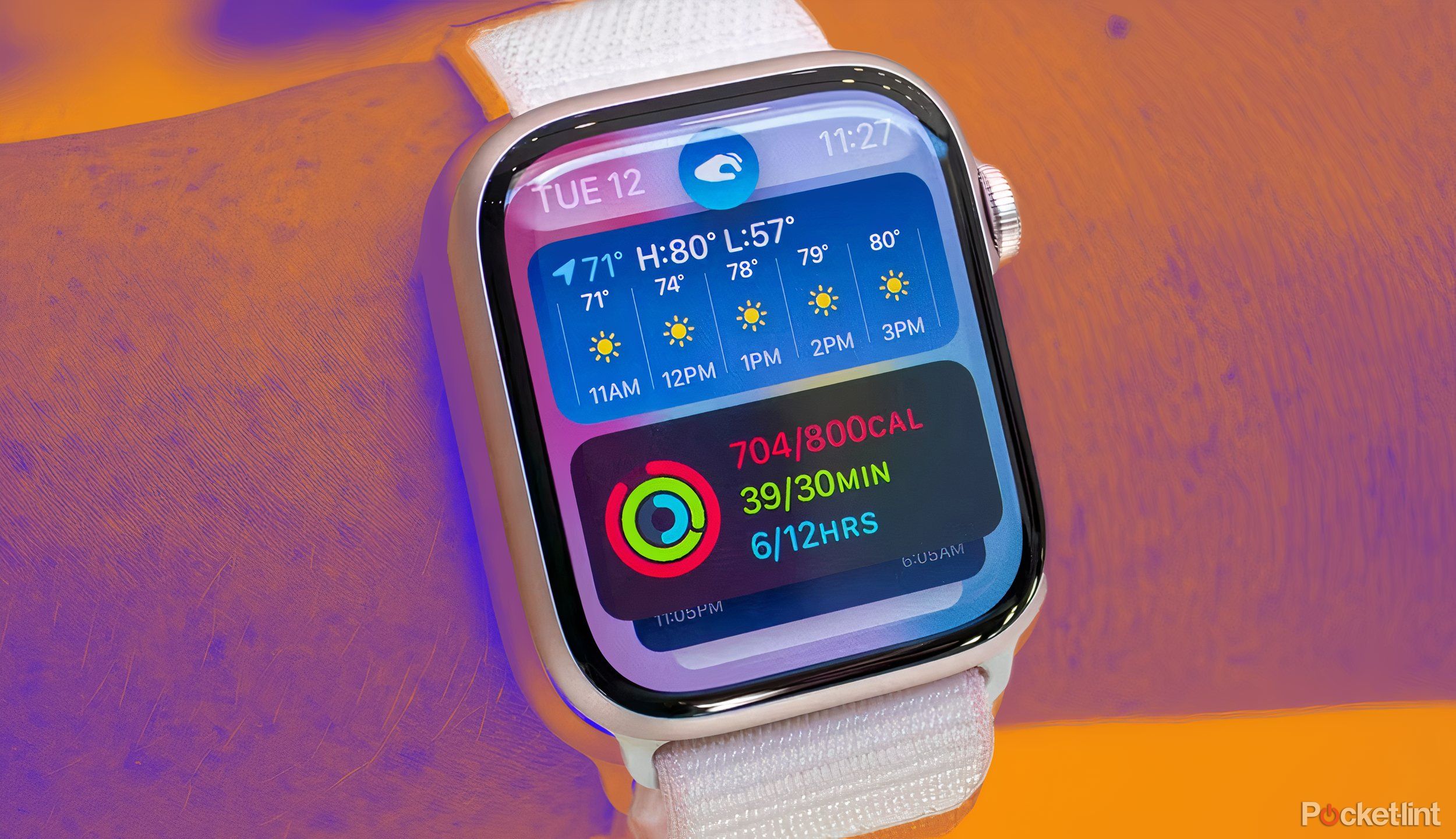
Related
Apple Watch Series 10: Rumors, leaks, and what we know
The Apple Watch Series 10 could feature a redesigned body and new health tracking features when it arrives later this year.
3 Log medications and get reminders
Let the Apple Watch remember for you
Whether it’s daily vitamins or medication for a specific illness or ailment, perhaps even antibiotics for a limited time while you’re recovering from surgery or an injury, you can use the Apple Watch as a reminder to take them. You can also log that you either skipped or took the meds right from the Watch screen.
You’ll first have to set up the medications in the Health app on your iPhone. This feature can be used not just for over-the-counter or prescription medications, but things like protein supplements, natural supplements, or even a reminder for pills for your pets.
- Open the Health app on your iPhone, select Browse, and Medications.
- Select Add a Medication, type in the name and select Next.
- Fill in the additional details (strength in units or skip if it doesn’t apply), Frequency, Start Date, Time, and even Shape of the tablet or bottle of ointment and Color.
- Now, open the Medications app on Apple Watch.
- Select Log whenever you take it.
Operate your Apple Watch one-handed
Apple launched a double-tap feature with Apple Watch Series 9, but what many people don’t know is that this feature, in one form or another, has been available on Apple Watches for some time. It has just been hidden within the Accessibility menu. It’s a great way to navigate screens on the Watch when you only have one hand free, like if you’re holding groceries, walking the dog, or have a cup of hot coffee in your other hand you don’t want to spill.
Tap your thumb and index finger together to trigger a function in an app or clench your fist to simulate a tap and make something happen, like selecting an item to go to the next screen or trigger Siri. For example, I have the Clench function set to show apps and Pinch instantly opens up Apple Pay. It won’t intelligently adapt to whatever app you’re in like the new feature does, but it’s a simple way to program one function for each gesture if that’s all you want, or you have an older model Apple Watch that doesn’t support the latest OS.
- Open the Watch app on your iPhone
- Under My Watch, select Accessibility then AssistiveTouch and turn it on, then turn on Hand Gestures.
- From here, you can adjust what the Pinch, Double Pinch,Clench, and Double Clench gestures do.
5 Speak the time to you
Hear the current time dictated audibly
The Apple Watch face shows the current time in whatever format you choose based on which clock face you have selected. But you can also make the Watch speak the time to you. This can come in handy if you’re just waking up from bed and don’t want to open your eyes just yet, or if you’re deep in the throes of an assignment and just want a quick reminder of what time it is without having to glance away from the computer screen. Once set up, all you need to do is hold two fingers over the screen and the Watch will tell you what time it is. It’s as simple as that.
- Go to the Watch app on your iPhone and under My Watch, select Clock.
- Make sure Speak Time is enabled.
- If you want it to work when the Watch is in silent mode as well, select Always Speak.
6 Get turn-by-turn directions
Navigate to your destination with your phone in your pocket
As a self-professed “directionally challenged” person, I love using walking directions when I’m navigating somewhere on foot. With an Apple Watch connected to your iPhone, Apple Maps turn-by-turn directions can appear on the Watch face. Even in silent mode, you can follow along thanks to handy buzzes that prompt you when there’s a turn coming up ahead. This allows you to keep your head up and be confident you’ll get to the destination safe and sound, without your face buried in your phone trying to navigate along with the on-screen directions. You can also, it should be noted, enjoy this with Google Maps once you download that app to the device.
- Open Apple Maps on your iPhone, enter your destination, and select the walking directions option.
- The directions will automatically appear on the Watch screen if it’s connected to the iPhone.
- You’ll see the upcoming turns and how far away they are, and feel a slight buzz when a turn is coming up so you can lift your wrist to check and follow along.

Trending Products

Cooler Master MasterBox Q300L Micro-ATX Tower with Magnetic Design Dust Filter, Transparent Acrylic Side Panel…

ASUS TUF Gaming GT301 ZAKU II Edition ATX mid-Tower Compact case with Tempered Glass Side Panel, Honeycomb Front Panel…

ASUS TUF Gaming GT501 Mid-Tower Computer Case for up to EATX Motherboards with USB 3.0 Front Panel Cases GT501/GRY/WITH…

be quiet! Pure Base 500DX Black, Mid Tower ATX case, ARGB, 3 pre-installed Pure Wings 2, BGW37, tempered glass window

ASUS ROG Strix Helios GX601 White Edition RGB Mid-Tower Computer Case for ATX/EATX Motherboards with tempered glass…