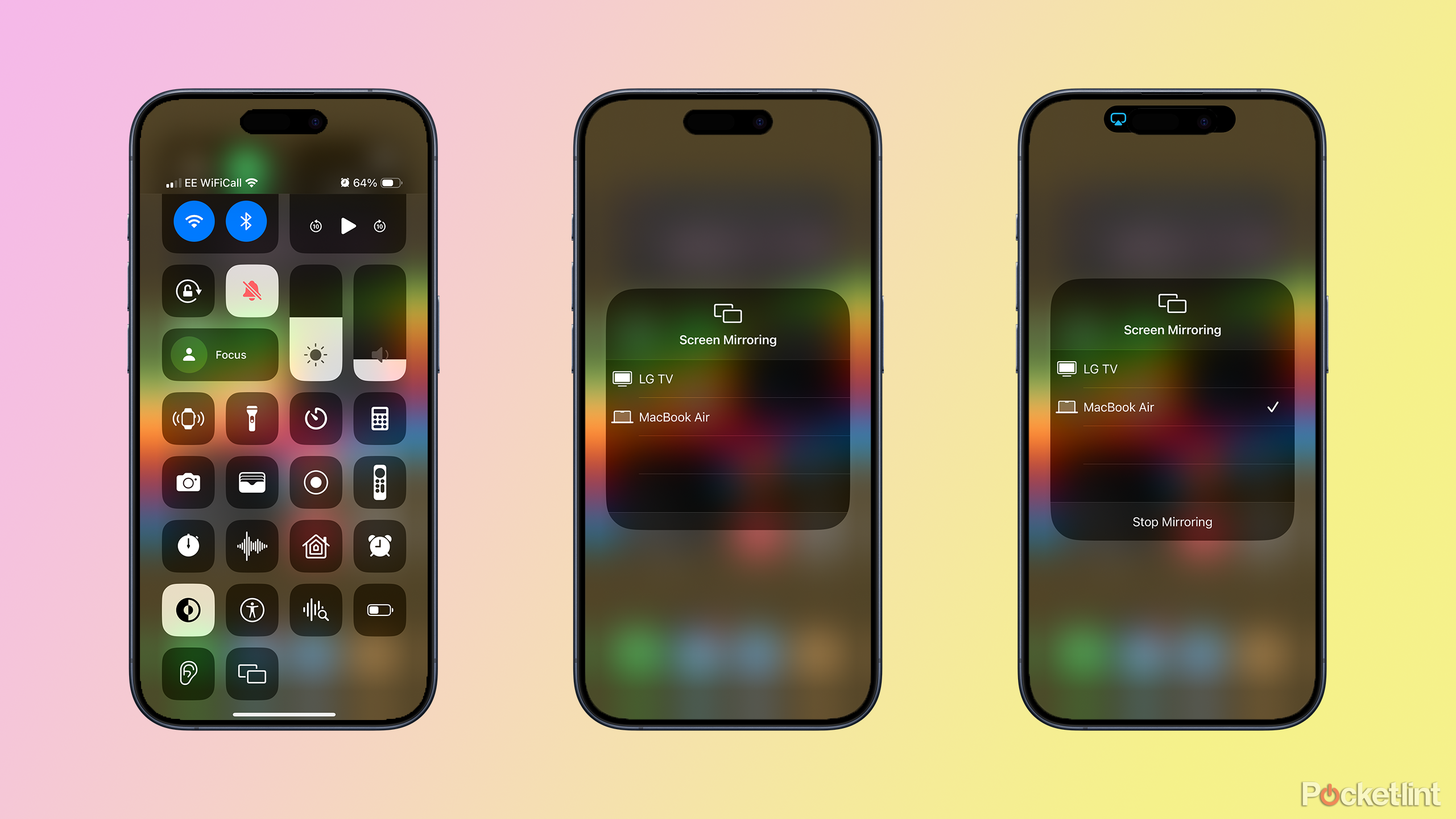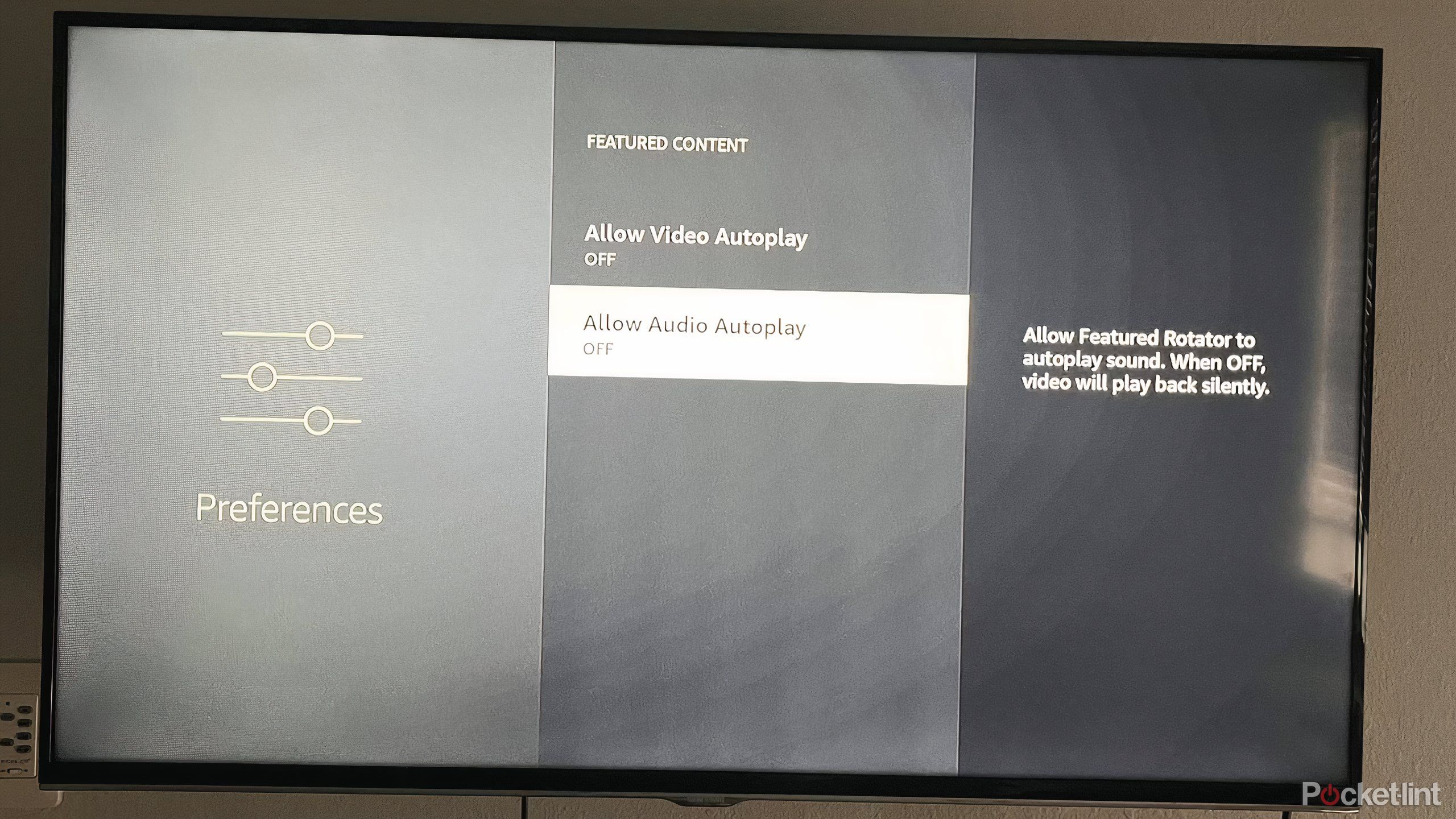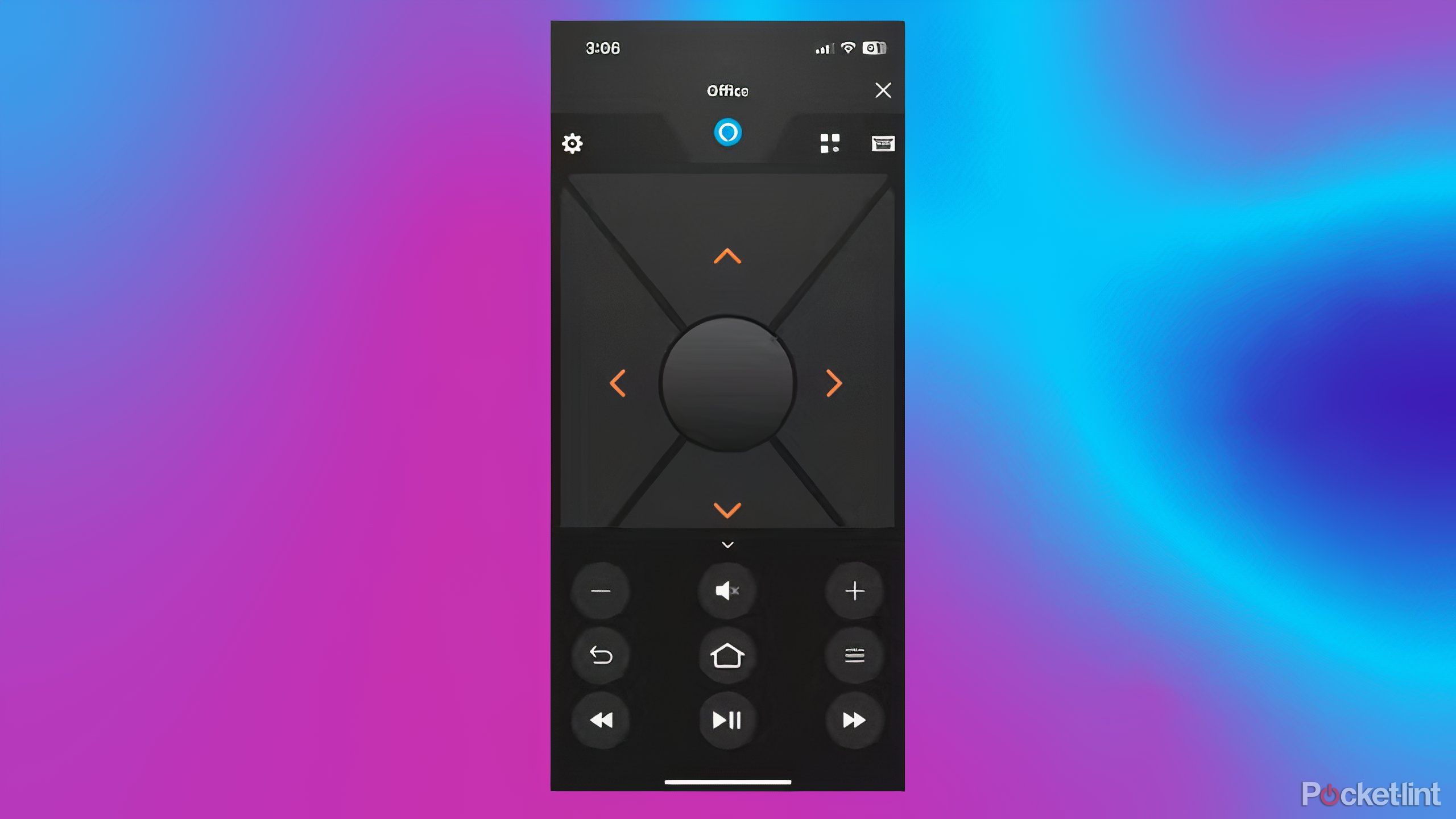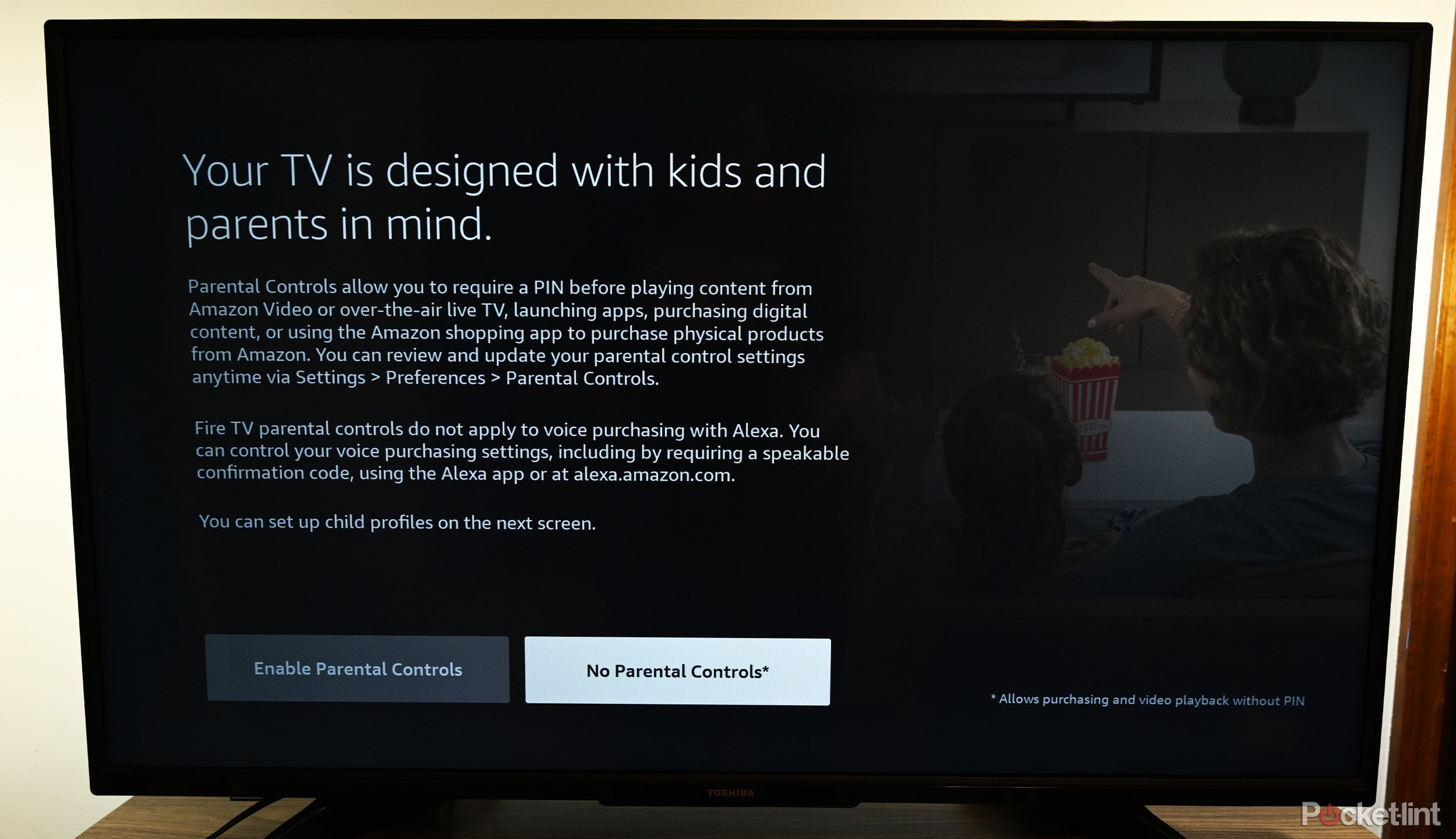Key Takeaways
- Fire TVs offer features that level up your TV on native Smart TVs, Fire Sticks, and Fire Cubes.
- Use Alexa for voice search to make your viewing experience hands-free.
- Mirror content from another device for group viewing convenience.
- Connect Bluetooth devices for an enhanced TV sound experience without complex setups.
Whether you have a smart Fire TV with the features built into the TV, a Fire Stick, or a Fire Cube, Amazon’s Fire TV devices offer a wide range of features and functionality to enhance your viewing experience. As a Fire TV user myself, these are the features that make watching my favorite content even easier — and can hopefully enhance your TV viewing, too.
Related
7 Fire TV Stick hacks that are ridiculously useful
There are tons of features that aren’t in the little booklet in the box.
1 Use Alexa for voice search
Make your viewing experience hands-free
Use your remote to search for content rather than type. It’s time-consuming (not to mention annoying) to hit the search button and type in the name of a movie or show you want to watch. With a Fire TV, you can just press and hold the blue Alexa button at the top of the remote and ask it to open your favorite show. It will populate on the screen immediately. You can even customize the voice commands deeper by saying something like, “play season three, episode one of How I Met Your Mother.”
If you’re using a
Fire TV Cube
, it acts as a Fire TV and an Alexa Smart speaker in one. You can ask your Fire Cube anything you can ask an Alexa device, like “What’s the weather?” and it will populate on your TV screen.
2 Mirror content from another device
Transfer a show from your phone to the TV
Let’s say you’re watching a YouTube video on your Android phone and you want to transfer it to your Fire TV, so everyone in the room can enjoy it. Or perhaps you want to show the whole family the video of Travis Kelce coming on stage during the Eras tour — regardless of why you may want to share, you can follow these steps:
- Click the Settings icon on your Fire TV.
- Click Display and Sounds.
- Enable Display Mirroring.
- On your phone, open Settings, then Connections, and enable Screen Mirroring.
- Select which Fire TV you want your phone to mirror.
However, if you have an iPhone, you’ll need to download AirScreen to mirror content. Follow these steps:
- From the home screen of your Fire TV, open the app store and search for the app AirScreen. Download the app and open it.
- You’ll get a welcome screen that allows you to make sure your Fire TV and iPhone are on the same Wi-Fi network.
- Swipe down on your iPhone screen to open the Control Center and take the Screen Mirroring button.
- Choose the Fire TV you want your iPhone to mirror.

Related
Best Amazon Fire TV stick: Seamlessly stream
Sick of your smart TV platform? Turn your flatscreen into an Amazon Fire TV with these top streaming sticks.
3 Get rid of autoplay
You decide when you’re ready to watch content
The standard setting for featured content on your home screen is set to automatically start playing a video preview of the featured content as soon as you land on the home screen. Needless to say, autoplay can be both annoying and distracting, but fortunately, it’s easy to change. Follow the steps below:
- From the home screen, navigate to Settings.
- Click Preferences, then Featured Content.
- Turn off video autoplay.
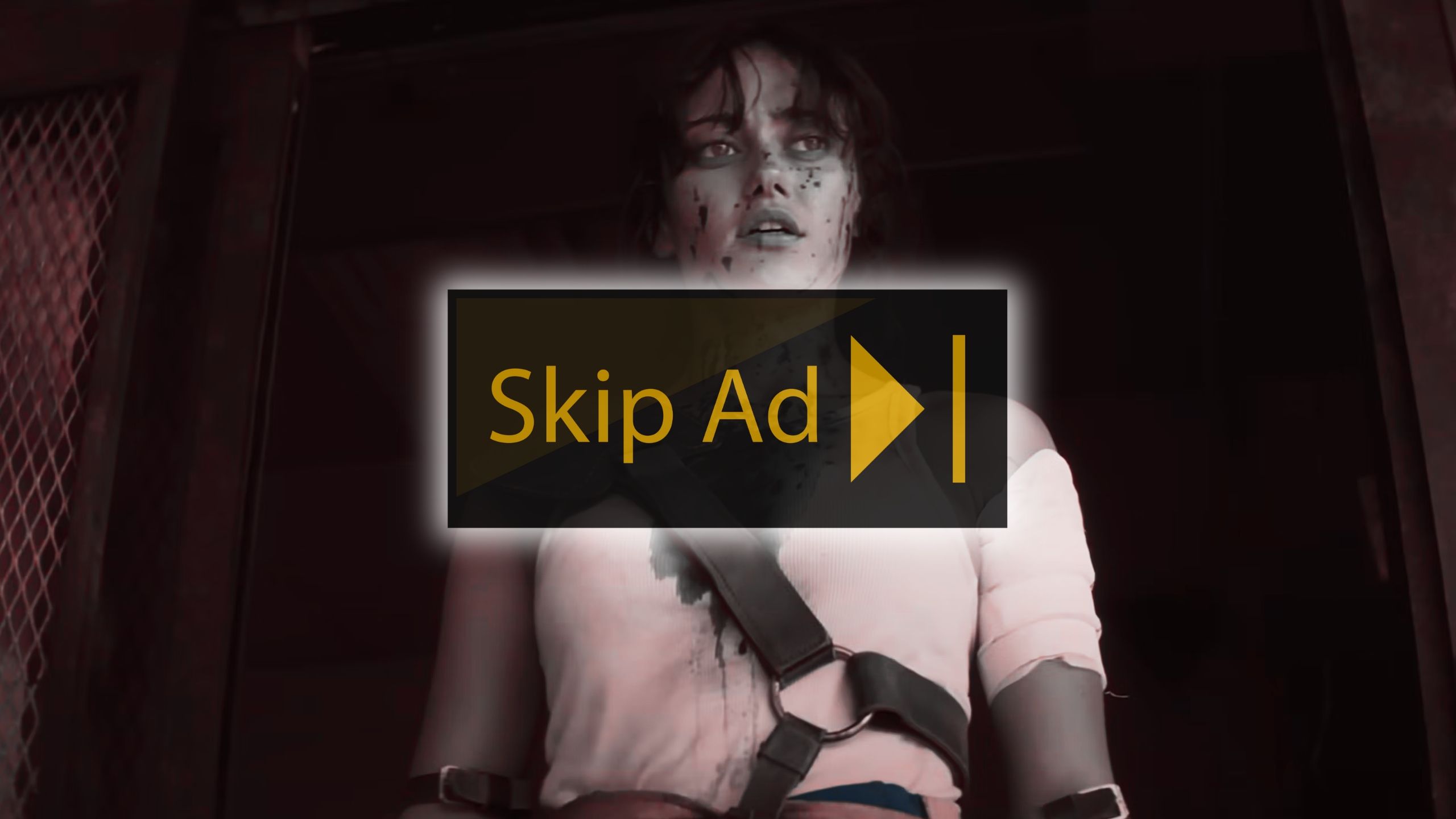
Related
Sick of Prime Video’s new ads? Here’s how to remove them
It may require an upgrade, but you’ll be ad-free on both any Prime TV app or the web.
4 Connect Your Bluetooth devices
Take your TV’s sound to the next level easily
You don’t need a sophisticated sound system with a barrage of wires that’s difficult to set up to create an amazing sound experience anymore. You can connect your Fire TV to any Bluetooth-enabled speaker to enrich the sound quality in a few simple steps. Follow the steps below:
- From the home screen of your Fire TV, navigate to Settings.
- Click Controllers and Bluetooth Devices.
- Make sure your Bluetooth-enabled speaker is on and in pairing mode.
- Choose Other Bluetooth Devices.
- Select your speaker and the sound will pair.
0:53
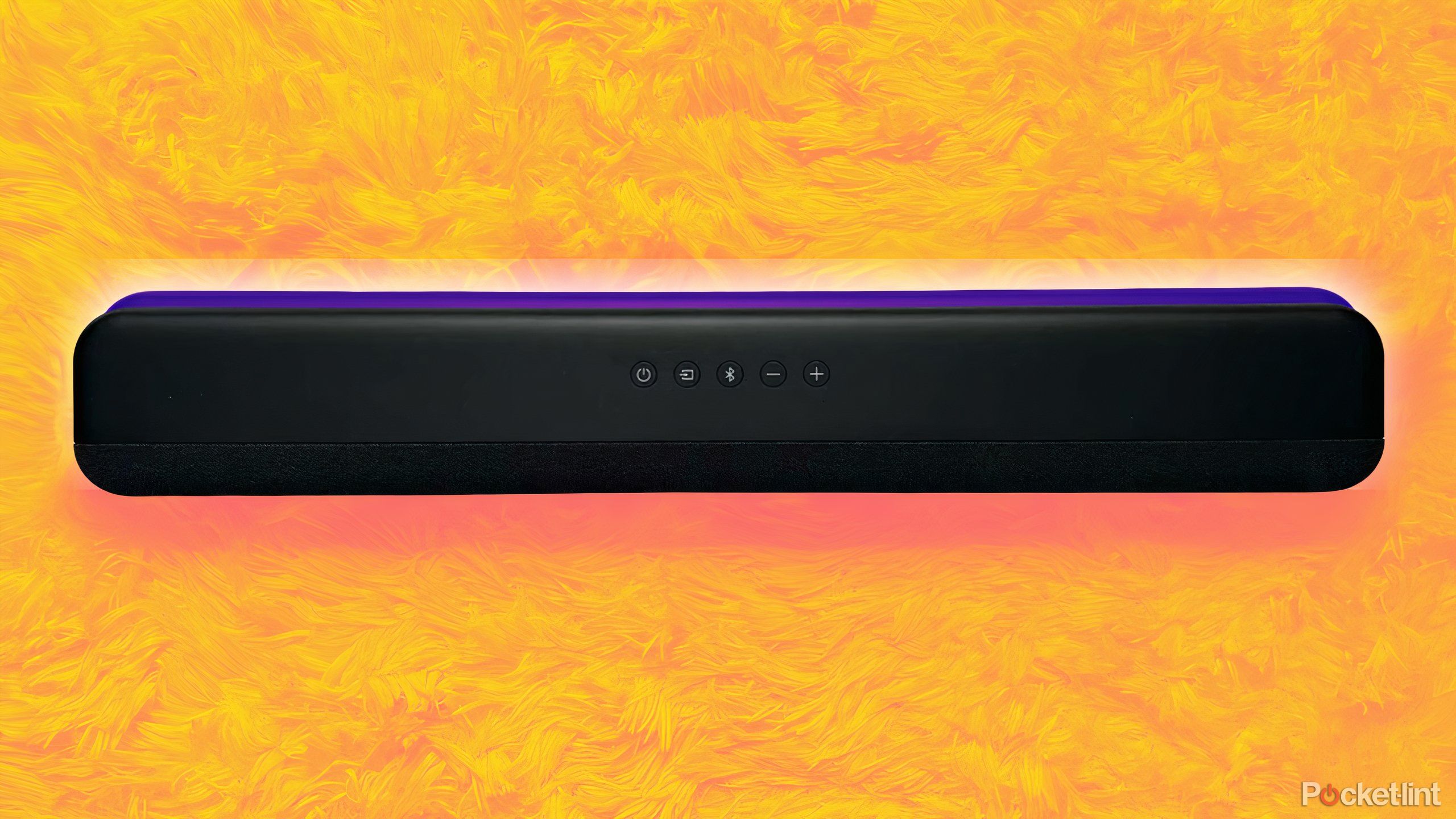
Related
Despite the low price, the Amazon Fire TV Soundbar didn’t kindle my interest
Even the low price couldn’t save it with all these limitations.
5 Use your phone as a Fire TV remote
Never replace another Fire TV remote again
We’ve all been there. You’re ready to watch the next episode of your new favorite series and you can’t find your Fire TV remote. Or, it’s out of batteries and you don’t have any extras on hand. Don’t worry about ordering a new one or running to the store. Just download the Fire TV remote app for iOS or Android and you’re good to go.
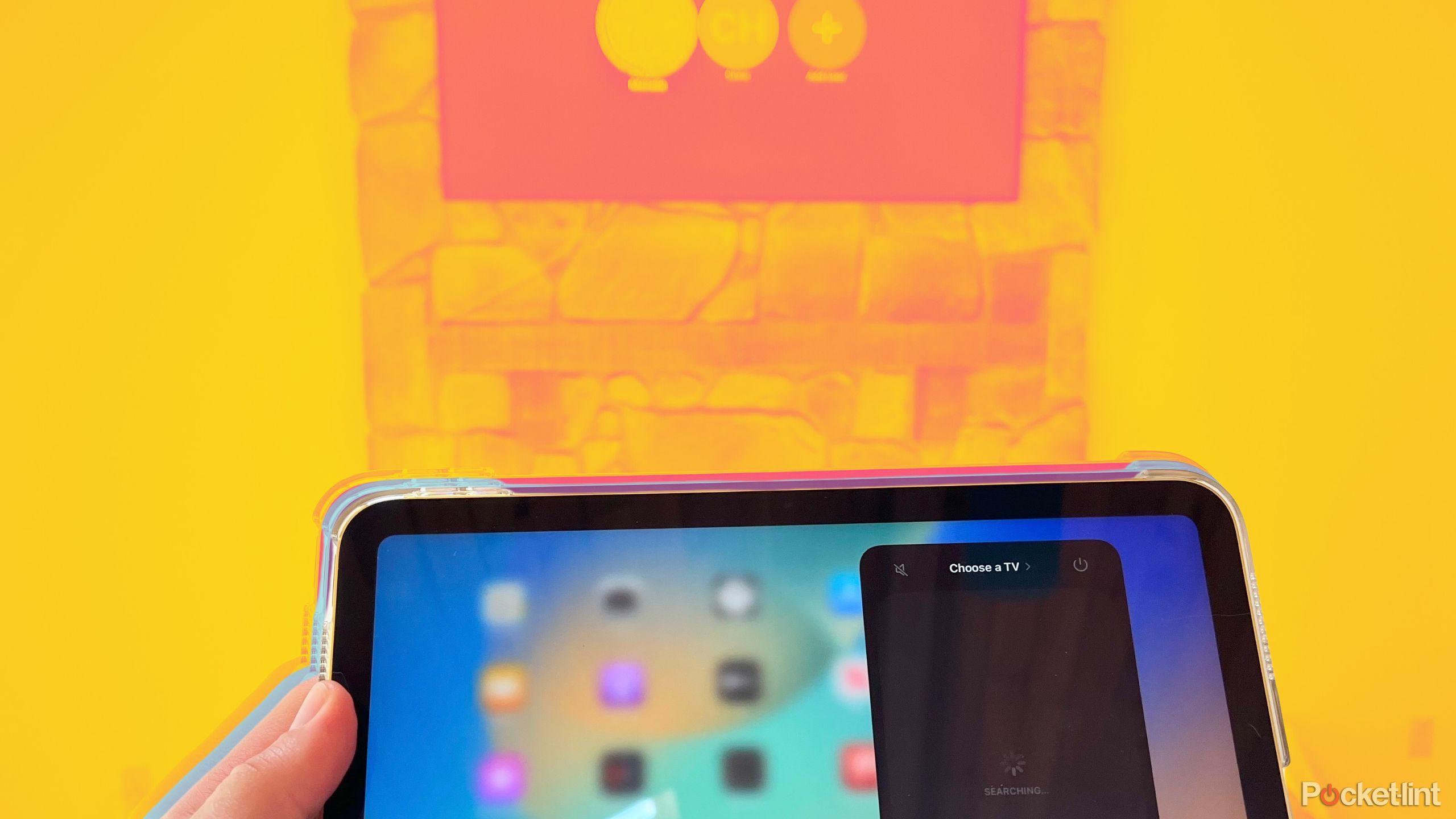
Related
You can turn your iPad into a TV remote — here’s how
Apple’s iPads are capable of a lot, including controlling your smart TV.
Don’t forget to ensure your phone and Fire TV are on the same Wi-Fi network.
6 Enable parental controls
Keep mature content protected from young eyes
Joe Hindy / Pocket-lint
While the sheer amount of content you can get from your Fire TV is great, that doesn’t mean you want your kids to be able to view mature content. Fortunately, Fire TV devices allow you to set up parental controls with a few clicks to restrict access for young viewers. Follow the steps below:
- From the Fire TV home screen, click Settings.
- Navigate to Preferences, then Parental Controls.
- To set up parental controls, enter your PIN number.
- Select the level of restriction you want based on the rating of the TV show or movie.

Related
4 reasons why I always go with Amazon Fire TV over Roku TV
Easy smart home integration, more Alexa access, and Amazon Luna have me fired up for Fire TV.
FAQ
Q: What can an Amazon Fire TV do?
A Fire TV gives users access to voice control to stream content, screen mirroring, easy access to privacy settings and parental controls, and more. Plus, Fire TV users can connect Bluetooth-enabled speakers to enhance their listening experience.
Q: What is the difference between a Smart TV and a Fire TV?
There are many brands of Smart TVs, such as Roku TVs. However, a Fire TV includes Amazon’s Fire operating system to give users access to Amazon content and apps, as well as Alexa for voice commands.
Q: What free channels are included with Fire TV?
While you can download apps that require a subscription, like Netflix and Hulu, there are many free apps you can download on a Fire TV to stream content at no cost. Some of the top apps include Peacock, Freevee, Plex, Tubi TV, and Pluto TV.
Trending Products

Cooler Master MasterBox Q300L Micro-ATX Tower with Magnetic Design Dust Filter, Transparent Acrylic Side Panel…

ASUS TUF Gaming GT301 ZAKU II Edition ATX mid-Tower Compact case with Tempered Glass Side Panel, Honeycomb Front Panel…

ASUS TUF Gaming GT501 Mid-Tower Computer Case for up to EATX Motherboards with USB 3.0 Front Panel Cases GT501/GRY/WITH…

be quiet! Pure Base 500DX Black, Mid Tower ATX case, ARGB, 3 pre-installed Pure Wings 2, BGW37, tempered glass window

ASUS ROG Strix Helios GX601 White Edition RGB Mid-Tower Computer Case for ATX/EATX Motherboards with tempered glass…