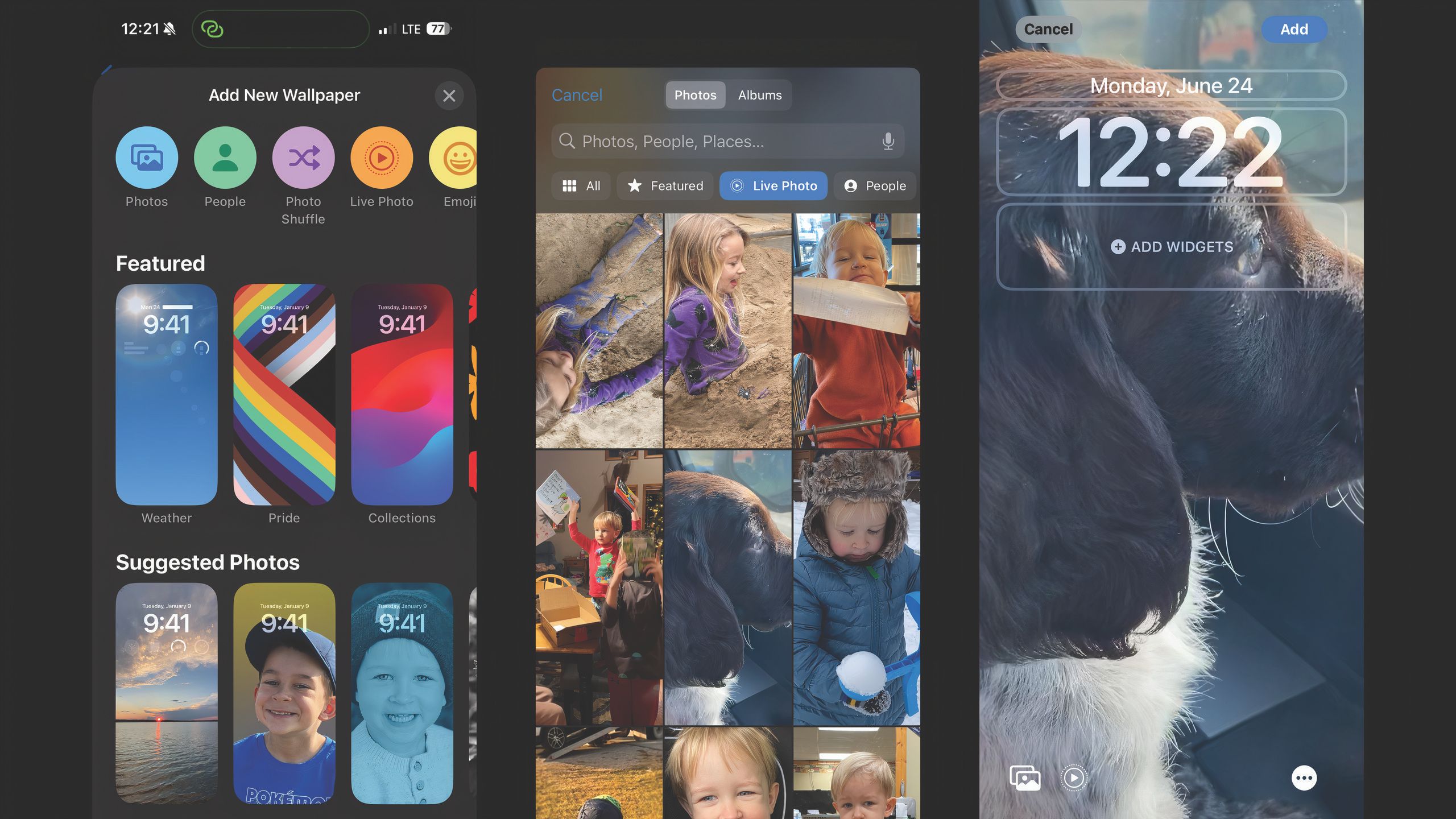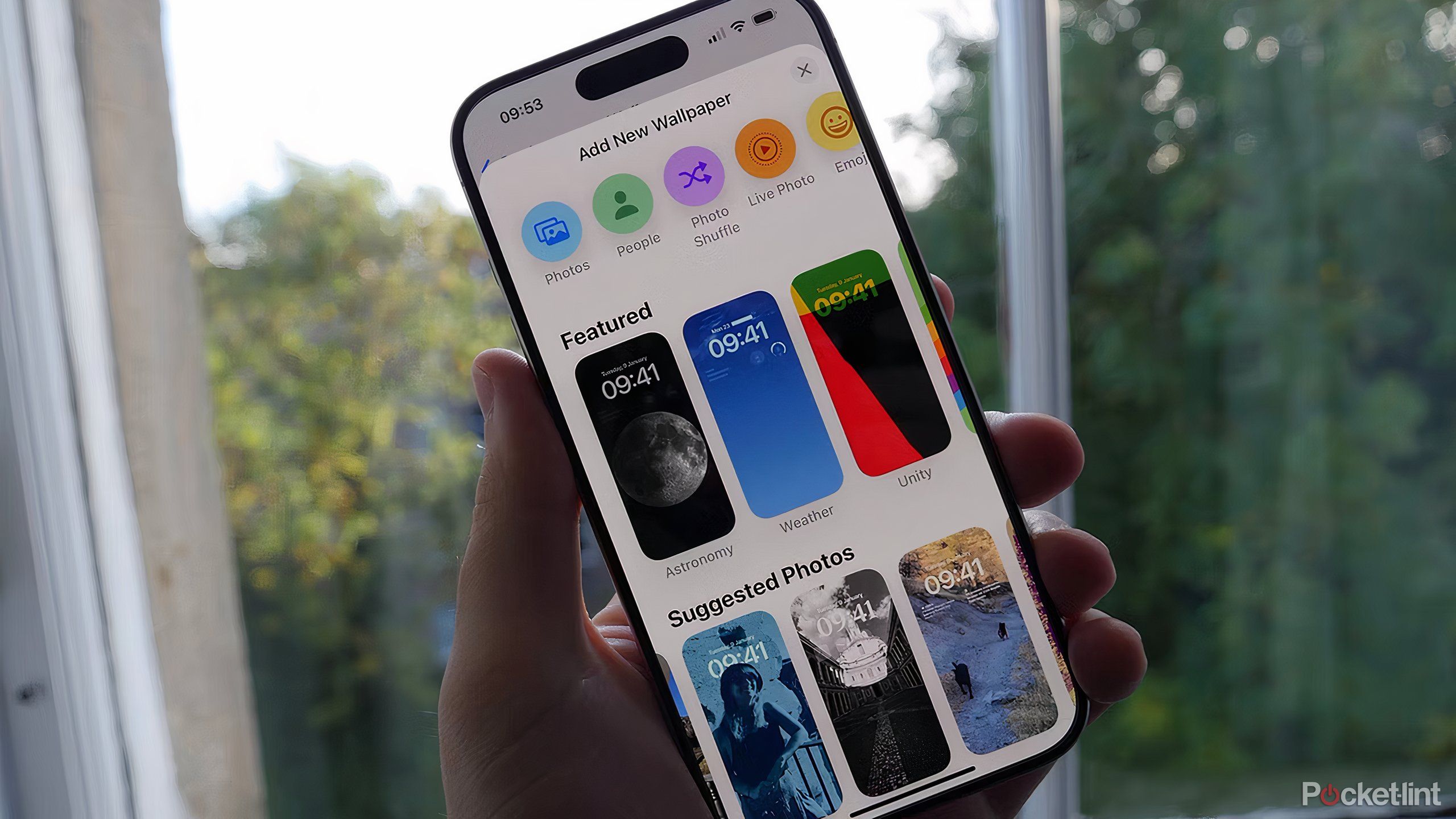Key Takeaways
- Personal style and preferences now shape the iPhone experience.
- Creating live wallpapers from personal videos is straightforward and customizable.
- Live wallpapers offer a unique, interactive touch to the iPhone’s lock screen.
Apple’s move from a one-size-fits-all approach to embracing customization marks a significant shift in how we interact with our iPhones. Initially, the company kept a tight lid on customization, offering only basic options like changing wallpapers and ringtones. This simplicity was part of Apple’s appeal, ensuring a consistent user experience across all devices.
Yet, as technology evolved, so did our expectations for personalization. Users wanted their devices to reflect their personal style and preferences, including customizing the lock screen and home screen. One of those personalization options is to create your own iPhone live wallpapers using live photos.
Related
Where is Apple’s Self Service Repair program available?
Apple’s Self Service Repair program now spans 33 countries, offering manuals and parts for 42 products.
Welcome to the world of iPhone Live Wallpapers
Customize your device with ease
A live wallpaper is a wallpaper that animates when you tap on the lock screen. It adds another level to the look of your wallpaper, beyond just static photos. The feature uses a long-standing iPhone feature called Live Photos, which takes a few seconds of video each time you take a photo. If you already have some live photos that you love, the process of turning them into a wallpaper is simple. But, if you haven’t shot any live photos, you can also use a third-party app to convert a video into a live photo.
Live wallpaper is just one of the ways iOS users can customize their devices. The launch of widgets with iOS 14 was a game-changer, allowing users to personalize their home screens and lock screens with various tools and information for the first time. In the fall of 2024, Apple will introduce a long list of new customization features with iOS 18.
The ability to set live photo backgrounds, aka live wallpapers, is a customization feature that iPhone users don’t have to wait for — turning the lock screen into a dynamic, personal showcase. This feature lets users animate their iPhones with their favorite moments and visuals, adding a layer of personal touch. Here’s how to make a live wallpaper on iPhone.
What are live wallpapers on your iPhone?
Live wallpapers animate when you press and hold your lock screen
Live wallpapers are essentially Apple’s live photos — dynamic backgrounds that animate when you press and hold your lock screen. These wallpapers turn your lock screen into something more engaging than a static image. Setting a live wallpaper allows you to add a personal touch to your iPhones, bringing favorite moments to life right on your lock screen.
It’s a simple yet effective way to personalize your device, making it feel more unique and interactive. You can choose from Apple’s built-in live wallpapers or create your own from videos you’ve taken or downloaded.
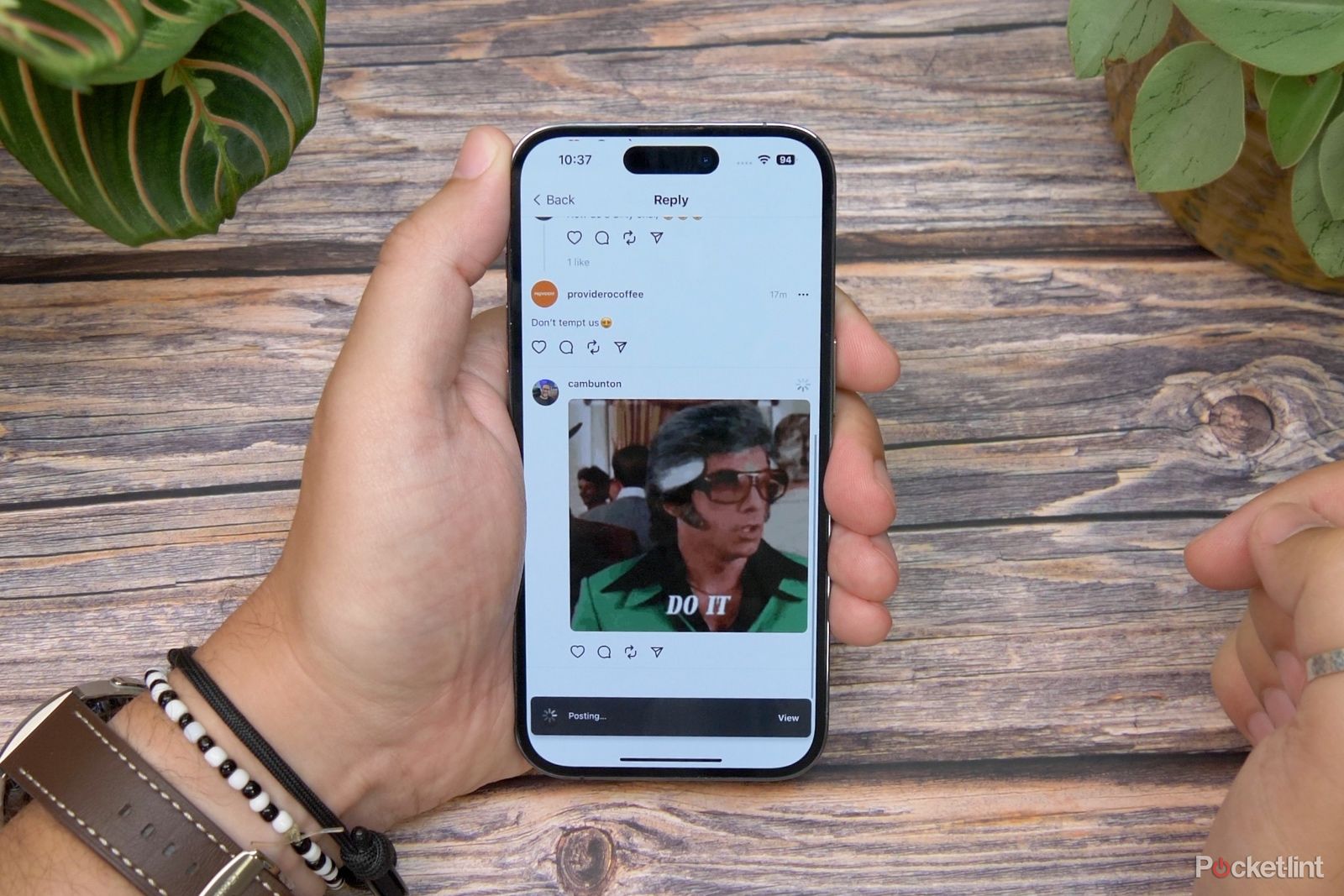
Related
How to easily make GIFs with your iPhone
Can’t find the perfect GIF to use in your chat thread? Make your own in just a few moments using your very own iPhone.
Live wallpapers only work on the lock screen — not the home screen.
How to make a live wallpaper on iPhone
The easiest way to create a live wallpaper on an iPhone is to use an existing Live photo
Transforming your iPhone’s lock screen into a dynamic display is a great way to personalize your device. Unlike a regular wallpaper, a live wallpaper animates when you tap the iPhone’s lock screen. Because these wallpapers only animate when tapped, it won’t add a huge drain on your device’s battery life.
- Open the Settings app.
- Tap on Wallpaper. (It’s located in the same section as General).
- Hit Add New Wallpaper.
- In the circle icons at the top, select Live Photos.
- You’ll automatically be taken to a list of your existing Live Photos. Choose the one you want for your wallpaper.
- Optional: Add or arrange your Widgets on the next screen.
- Tap Add.
Here’s how you can create a live wallpaper from a video, including those special moments you’ve captured or downloaded. Also, if you want to really take things up a notch, there’s more you can do. Thanks to some changes in the last couple of years, you can now completely change your phone’s aesthetic by following our iPhone home screen customization guide.
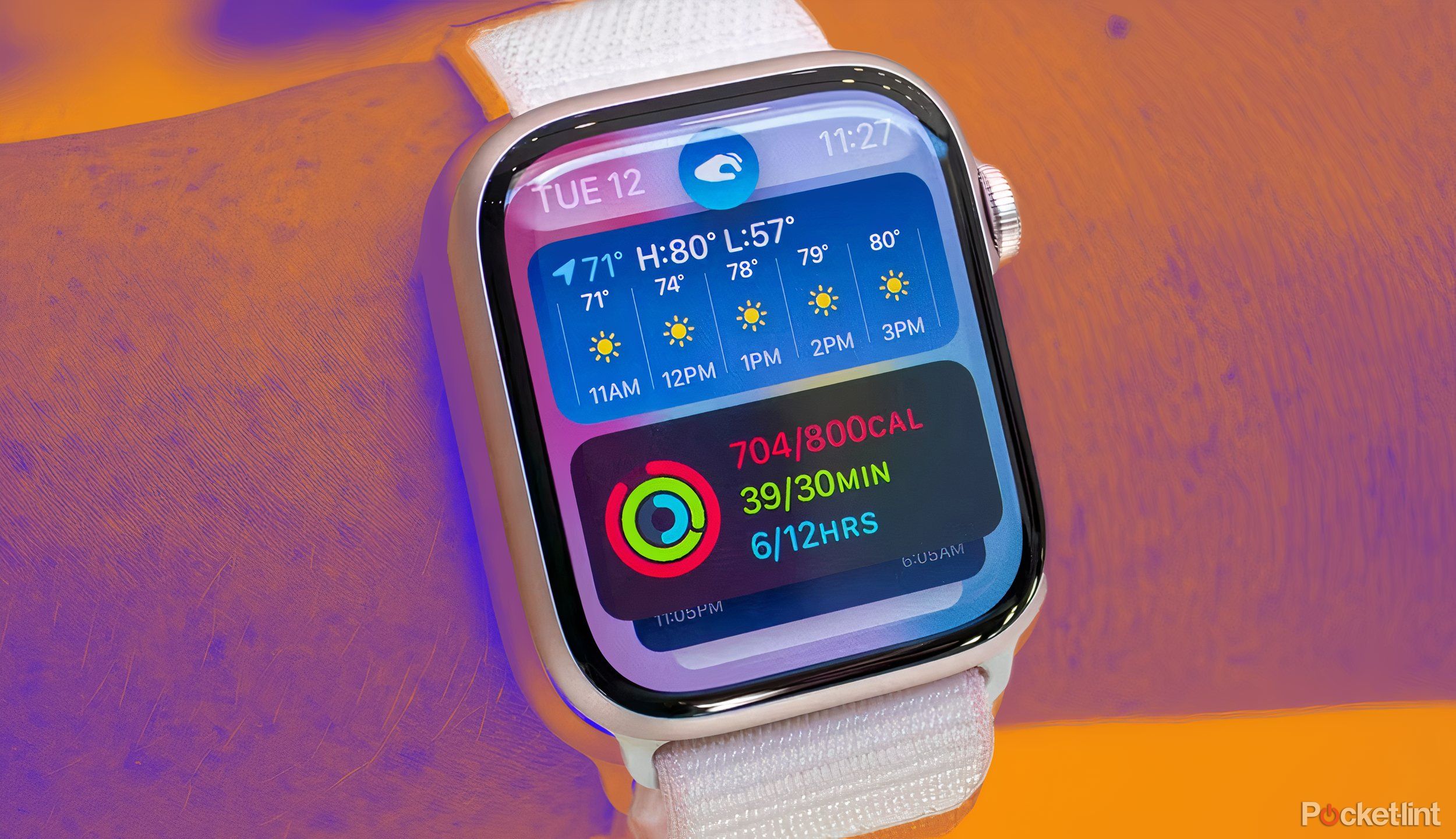
Related
Apple Watch Series 10: Rumors, leaks, and what we know
The Apple Watch Series 10 could feature a redesigned body and new health tracking features when it arrives later this year.
How to make a live iPhone wallpaper using a video
You’ll need a third-party app, but you can make Live Wallpapers from a video
If you don’t already have a great Live Photo, you can use a video or even a TikTok. However, the process is a bit more complex. Here’s how to turn a video into a live wallpaper.
- Download and launch the intoLive app. Search for “live wallpaper” in the Apple App Store and choose an app like intoLive. It’s free, but a Pro version offers more features.
- Select your video. After giving the app access to your camera roll, pick the video you want to convert.
- Edit your video. The intoLive app lets you trim the video, add filters, and adjust the speed. The free version limits live photos to 5 seconds.
- Create your live photo. Tap Make, choose how many times it should repeat (default is no repeat), and save your new live photo to the Photos app.
- Follow the steps to create a new Live Wallpaper on iPhone above, selecting the new Live Photo that you just made.
Alternatively, you can also download a TikTok as a live photo to use as a wallpaper, though you should be careful not to use copyrighted work.
- Open TikTok and find a video. Locate the video you wish to use as your live wallpaper.
- Tap the Share icon, then choose “live photo” from the options. The video will save as a live photo without the TikTok watermark.
- Use the steps above to select this Live Photo when creating your new Live Wallpaper.
Check out Apple’s
support page here
about how to set live photos as your wallpaper, if you need more help.

Related
Live Photos: How to use Loop, Bounce and Long Exposure effects and share them
Here’s how to use Live Photos Loop, Bounce and Long Exposure effects and how to share them.
FAQ
Q: Can I use any video as a live wallpaper on my iPhone?
Yes, you can use any video from your camera roll or downloaded content. Just convert the video into a live photo using apps like intoLive.
Q: Do live wallpapers drain battery life on the iPhone?
Live wallpapers can consume more battery than static wallpapers because they engage the device’s processor and screen more intensively when activated. However, the impact is minimal and most noticeable if you frequently activate the live wallpaper.
Q: Are live wallpapers available on all iPhone models?
Live wallpapers are supported on iPhone 6s and later models, excluding the first-generation iPhone SE. These devices must run on iOS version that supports live wallpapers.
Q: Can live wallpapers be used on both the lock screen and home screen?
Live wallpapers are designed exclusively for the lock screen. The home screen does not support the live photo animation feature and will display the selected live photo as a static image.
Trending Products

Cooler Master MasterBox Q300L Micro-ATX Tower with Magnetic Design Dust Filter, Transparent Acrylic Side Panel…

ASUS TUF Gaming GT301 ZAKU II Edition ATX mid-Tower Compact case with Tempered Glass Side Panel, Honeycomb Front Panel…

ASUS TUF Gaming GT501 Mid-Tower Computer Case for up to EATX Motherboards with USB 3.0 Front Panel Cases GT501/GRY/WITH…

be quiet! Pure Base 500DX Black, Mid Tower ATX case, ARGB, 3 pre-installed Pure Wings 2, BGW37, tempered glass window

ASUS ROG Strix Helios GX601 White Edition RGB Mid-Tower Computer Case for ATX/EATX Motherboards with tempered glass…