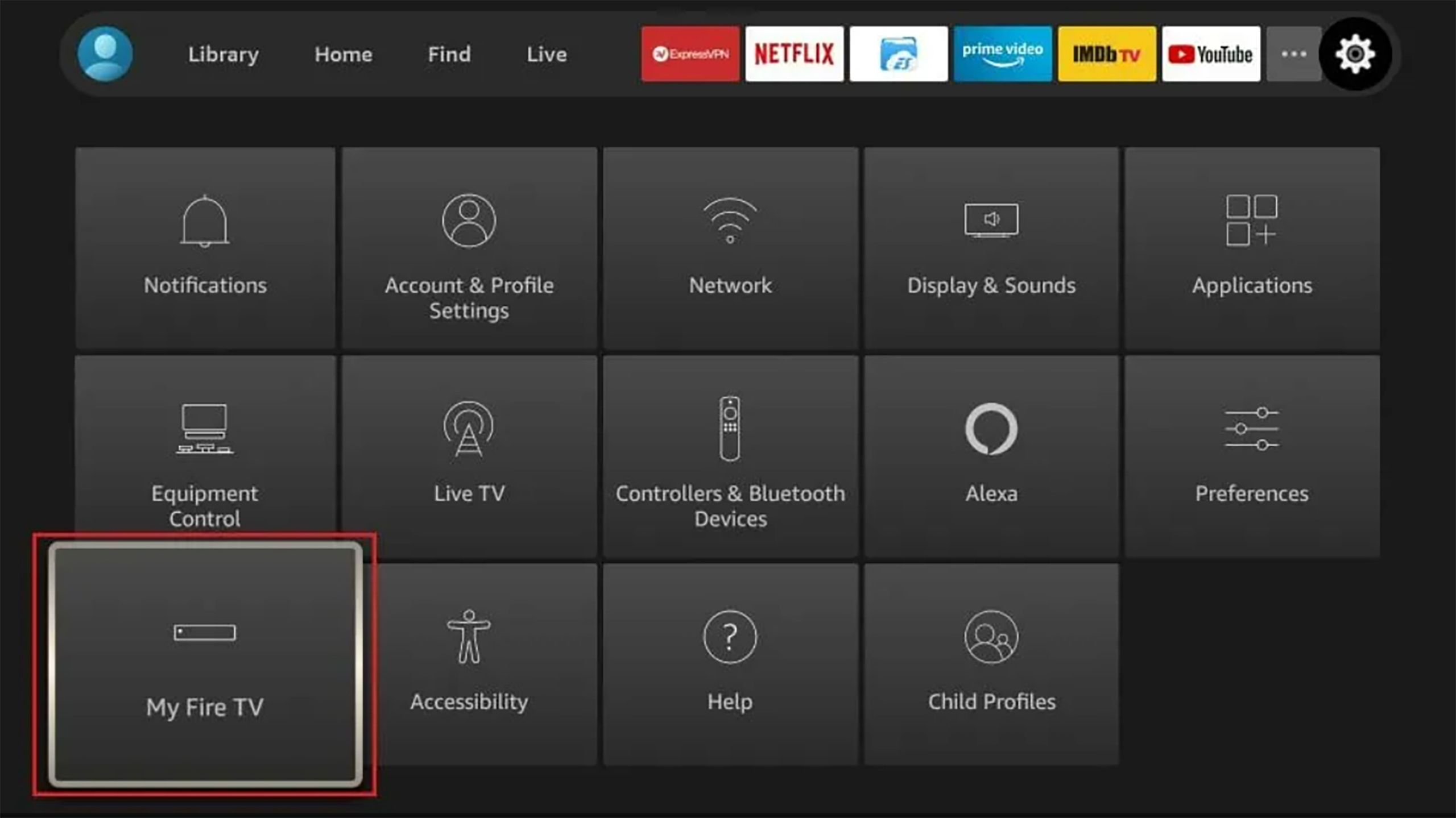Key Takeaways
- Checking for updates on your Fire TV isn’t as easy as you’d think.
- It’s hidden a few layers deep in your Fire TV device’s settings.
- Updates bring new features and bug fixes. Regular updates improve device security.
Is your Fire TV running? You better go catch it. But if your Fire TV doesn’t have the pep in its step that it used to, there are a few ways to troubleshoot.
Amazon’s Fire TV has become one of the most popular ways to stream. Between multiple versions of Fire TV Sticks, Cubes, and smart TV’s, there’s no shortage of options for streamers to choose from. However, the devices can get a little glitchy when they’re not properly up to date.
Related
These 14 Amazon Fire TV hacks leveled up my watching experience
Some Fire tips and tricks to get more out of your device.
If you’ve noticed that your device is loading slowly, glitching out, or just generally not working the way it used to, your Fire TV device might have missed an update. It’s not hard to check for an update, but it’s made a little quicker if you know exactly where to go.
How to update your Fire TV device
Easy, but not easy to find
Making sure your Amazon Fire TV device is actually pretty easy, but it’s not the easiest thing to find in your settings menu. Checking for your update is hidden in a section you might not think you should look at. Here’s a step-by-step breakdown of how to check for an update on your Fire TV device.
- On your Fire TV Home screen, select Settings from the menu at the top of the screen.
- In the settings menu, select My Fire TV or Device & Software. The wording will depend on which model of Fire TV device you’re using.
- Select About.
- In the About menu, you’ll see the option to Check for Update or Install Update.
- Once you’ve installed your update, you should restart your Fire TV device if a restart isn’t triggered automatically. Some of the benefits of installing the update won’t take effect without a restart.
If your device is very out of date, it might require multiple update cycles to reach the latest software version.

Amazon Fire TV Stick 4K Max (2nd Gen)
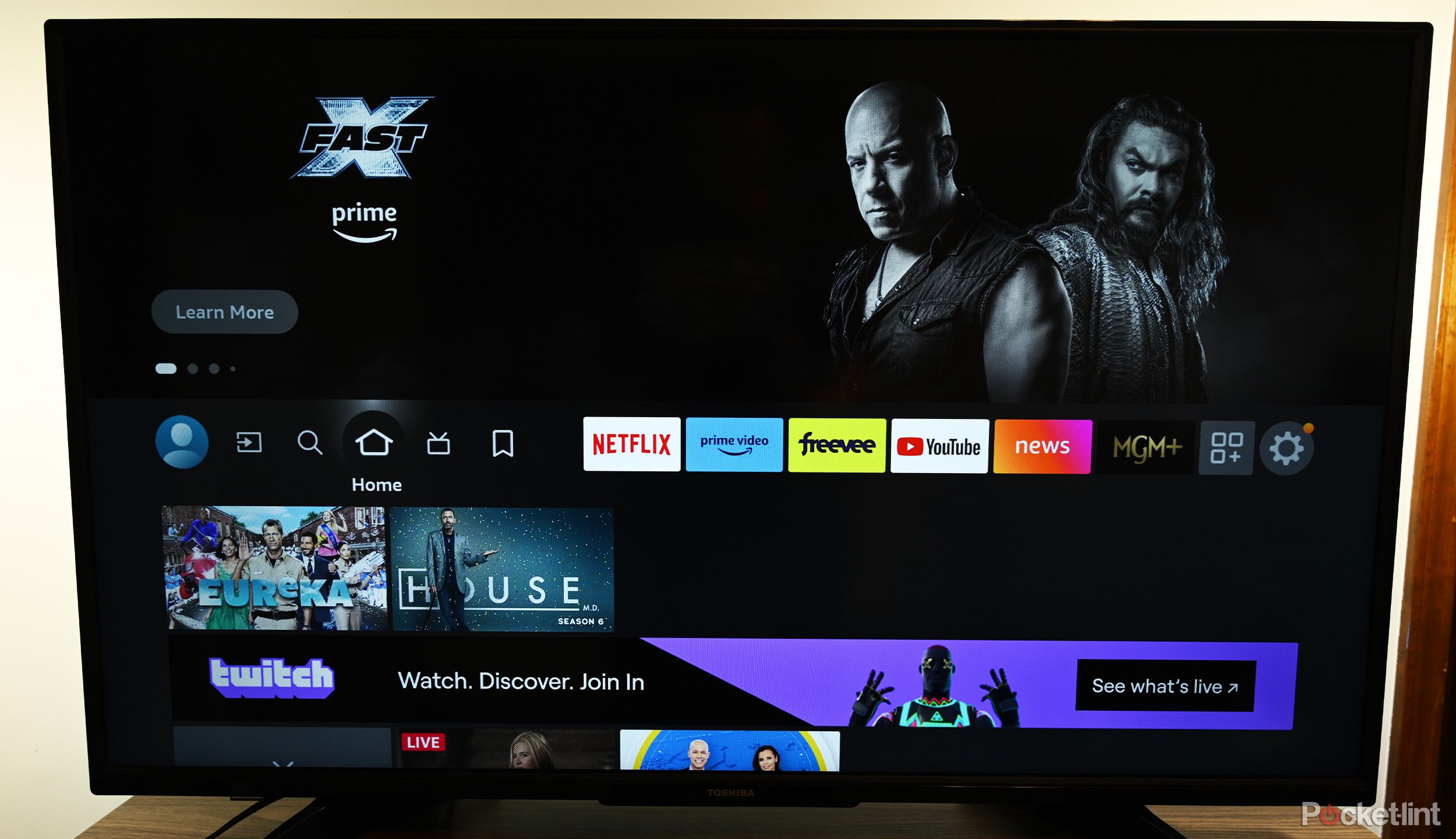
Related
How to quickly set up your Amazon Fire TV device
Get your smart, bright, and feature-rich Amazon Fire TV set up and running, so you can get right to binging your favorite shows.
Why is it important to update your Fire TV?
New features and less bugs
Keeping your Fire TV updated is important. If you want to take full advantage of not only your device, but all your apps and streaming services, then you’ll need to make sure you have the latest updates. Streaming services keep their applications updated to work with the latest version of the Fire OS, the operating system that runs Fire TV. That means to access the latest features on a service like Netflix, you may need to update your Fire TV.

Related
8 Fire TV apps for streaming free movies and shows
Forget cutting the cord. It’s time to cut down your streaming bill. But with these free Fire TV streaming apps, you’ll have plenty to watch.
There’s also the added security benefit. Updates often include security patches that protect your device from vulnerabilities and potential security threats. Keeping your Fire TV updated ensures that it has the latest protection against malware and hacking attempts.
Keeping any streaming device updated is an important way to make sure you’re safe online.
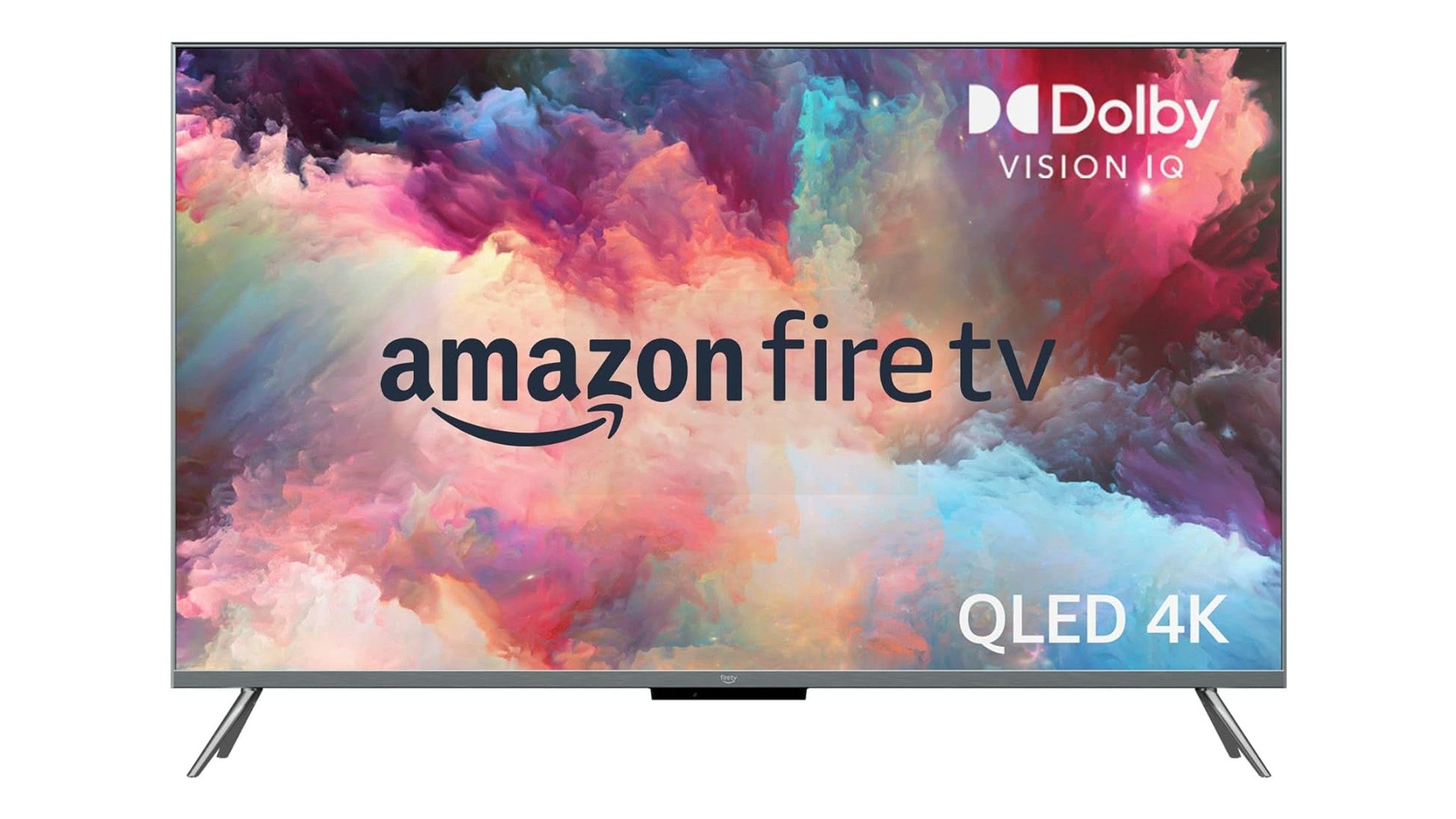

Related
Best Amazon Fire TV: Amazon Fire features without the stick
Our top picks for smart TVs with Amazon Fire built in.
FAQ
Q: What types of Fire TV devices are there?
Amazon first started making streaming devices with the original Fire TV, a box that connected to your TV. Since they have expanded to multiple versions of the Fire TV Stick, the Fire TV Cube, and Fire TV Smart TVs.
Q: Can I watch 4K content on all Fire TV devices?
Not all Fire TV devices support 4K content. To enjoy 4K resolution, you need a Fire TV device that supports 4K, such as the Fire TV Stick 4K, Fire TV Stick 4K Max, or Fire TV Cube. Additionally, you’ll need a 4K-compatible television and access to 4K content through a streaming service.
Q: What is Fire OS?
Fire OS is Amazon’s custom version of Android designed specifically for Amazon’s hardware, such as Fire tablets, Fire TV devices, and Echo Show devices. It provides a user-friendly interface and is optimized for accessing Amazon’s content and services.
Q: Why does running an update often do the trick to fix bugs?
Software updates usually have patches for bugs and glitches that either users or their internal teams have caught. On top of that, they also come with security enhancements, performance updates, and generally improve functionality. Chances are, other users were experiencing the same issues you were, and developers consistently work to improve your experience with it. That’s one of the advantages of software updates to your hardware devices.
Trending Products

Cooler Master MasterBox Q300L Micro-ATX Tower with Magnetic Design Dust Filter, Transparent Acrylic Side Panel…

ASUS TUF Gaming GT301 ZAKU II Edition ATX mid-Tower Compact case with Tempered Glass Side Panel, Honeycomb Front Panel…

ASUS TUF Gaming GT501 Mid-Tower Computer Case for up to EATX Motherboards with USB 3.0 Front Panel Cases GT501/GRY/WITH…

be quiet! Pure Base 500DX Black, Mid Tower ATX case, ARGB, 3 pre-installed Pure Wings 2, BGW37, tempered glass window

ASUS ROG Strix Helios GX601 White Edition RGB Mid-Tower Computer Case for ATX/EATX Motherboards with tempered glass…