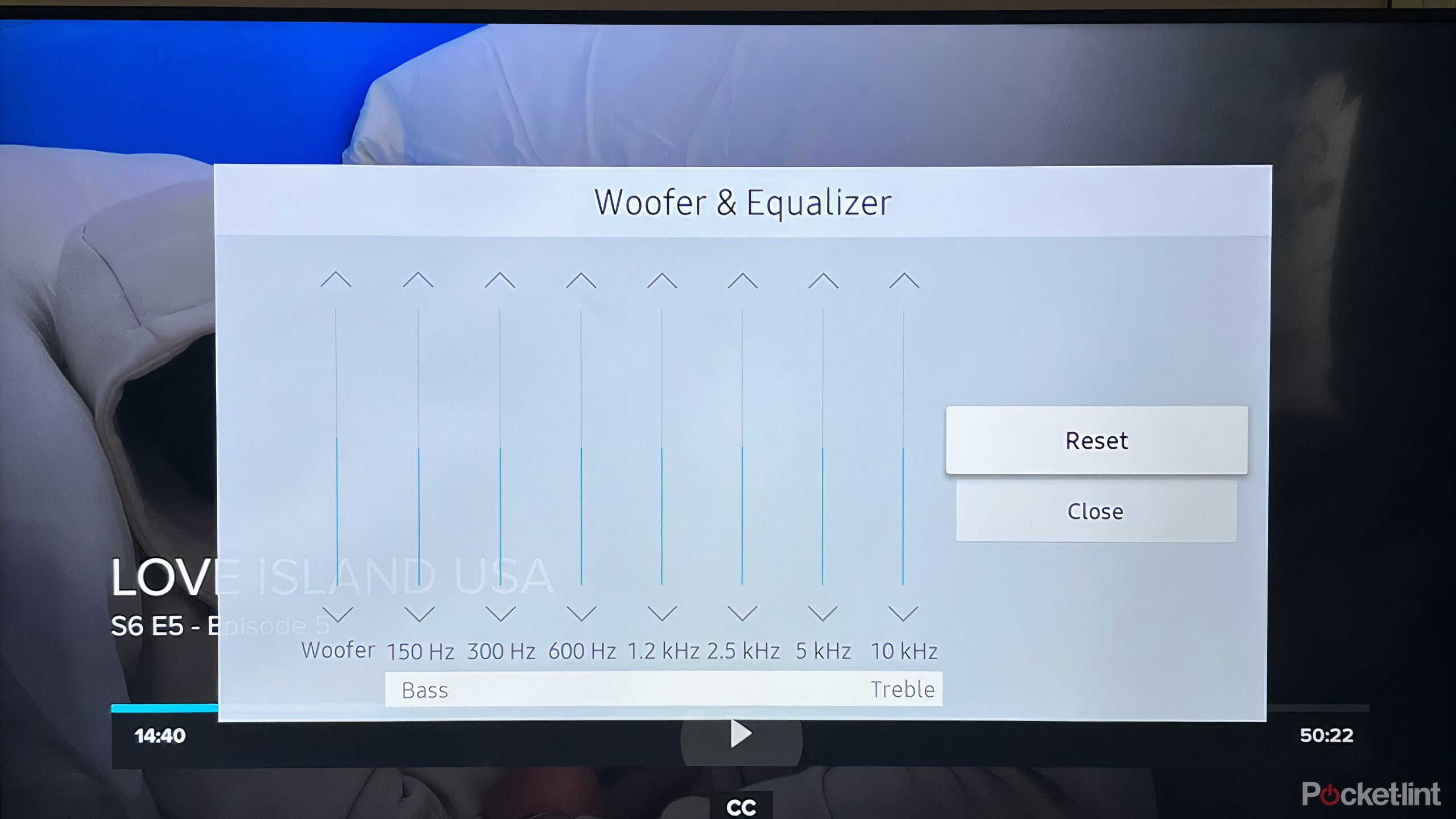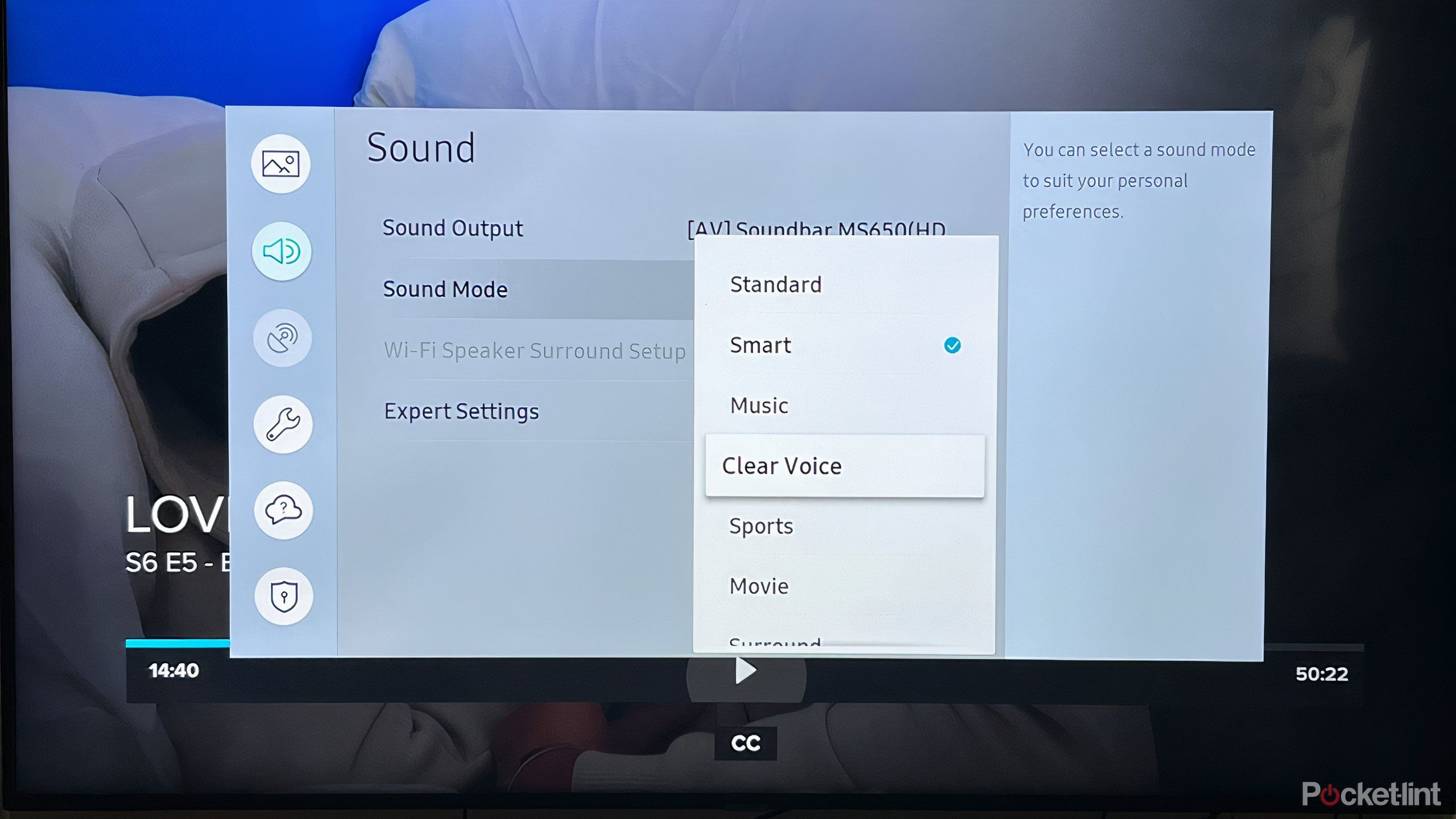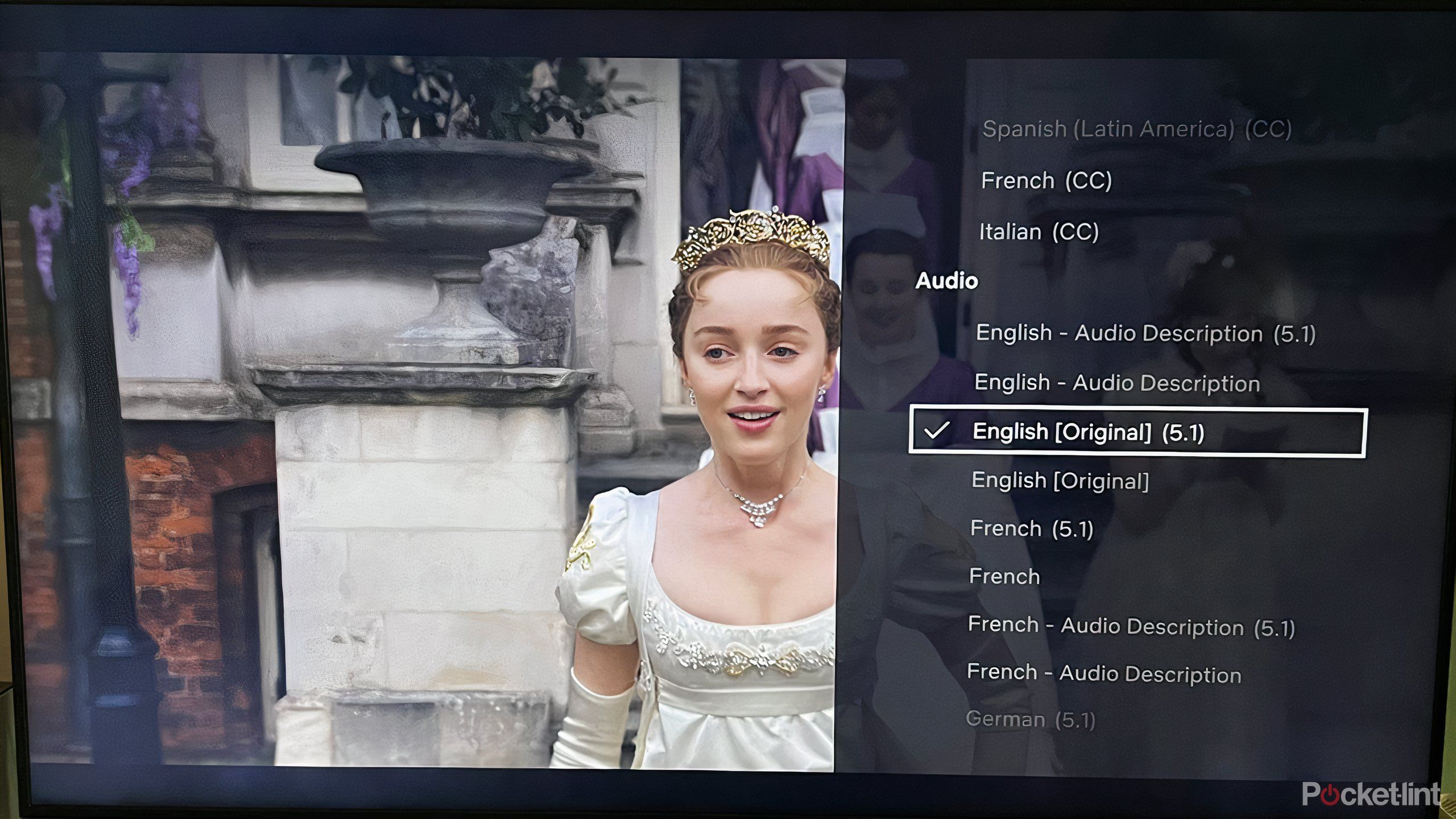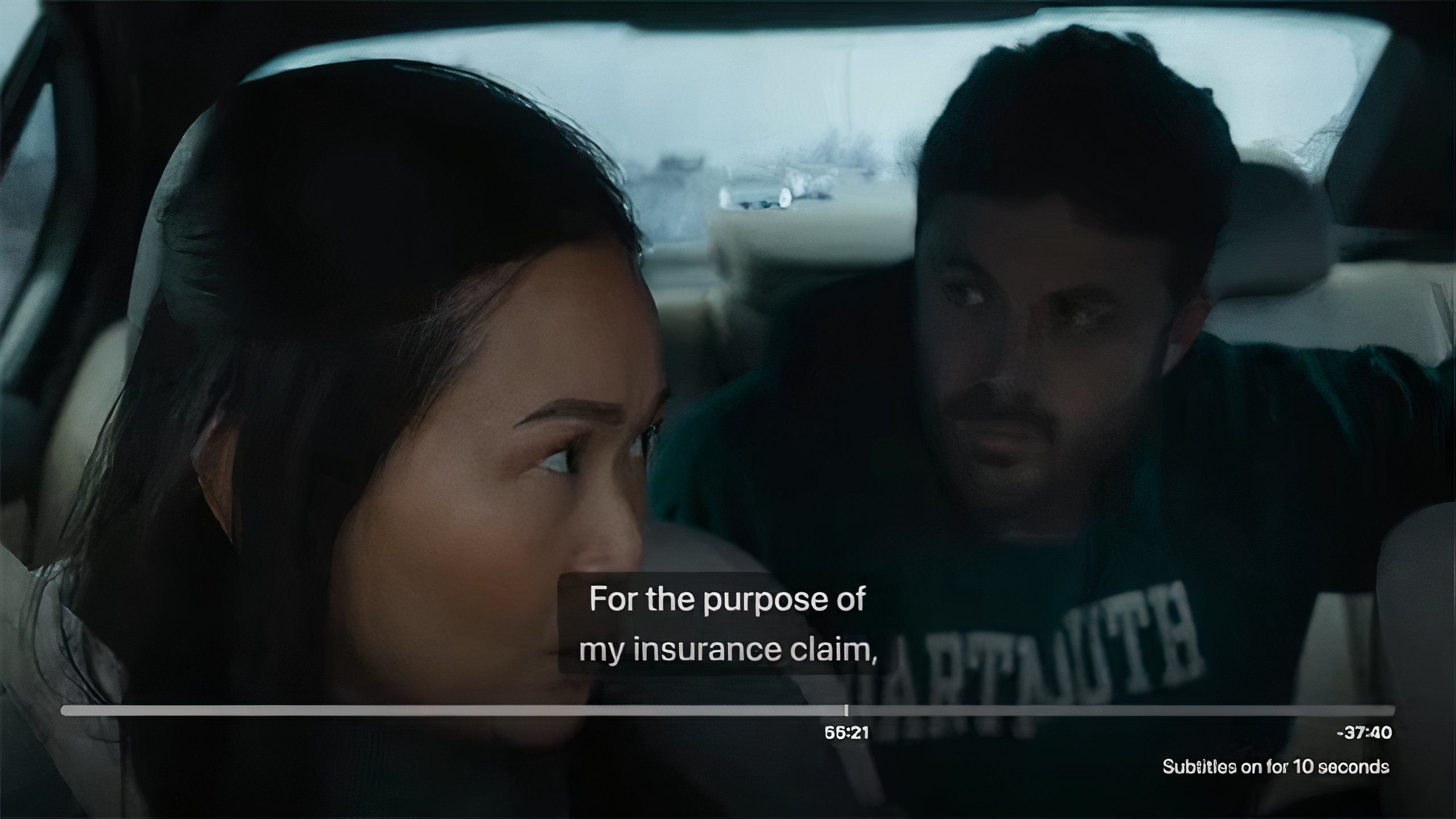Key Takeaways
- Adjust treble and bass settings to prioritize higher frequencies.
- Use existing presets that optimize dialogue in different content genres.
- If you can’t invest in a soundbar, be sure apps don’t think you’re using one.
For all the technological advancements and creative innovations that make up the world of modern smart TVs, sometimes they can struggle with the viewer’s most basic needs, especially when it come to sound. This isn’t necessarily a design flaw, as TVs are crafted to optimize the image on screen and support the best audio, but not necessarily create the best audio. That means if you’re not investing in a proper soundbar and accompanying surround sound system, which you definitely should if it is within your means, then some work is required of the viewer in order to optimize settings and experience faithful, immersive content.
These are the 5 ways I make my TV sound louder
Your TV might struggle with sound, but your ears don’t have to.
A common problem for viewers is the inability to hear clear dialogue. It’s a result of some combination of settings in which background noise and music are boosted and voices are softer. This is particularly problematic for high-energy films, especially action and science fiction content that features special effects, explosions, or intense scenes.
Fortunately, there are ways to fix this common problem, so you can hear the characters talk to one another and understand what’s going on.
1 Bass down, treble up
A simple solution
The first and easiest way to attempt to fix the issue is to look at the most basic settings in bass and treble. The former is often a culprit of unintelligible dialogue because bass will tend to overpower the frequencies of dialogue, making it harder to make out amid all the other noise. Most basic TVs will have an option to lower the bass; do so until dialogue seems clearer.
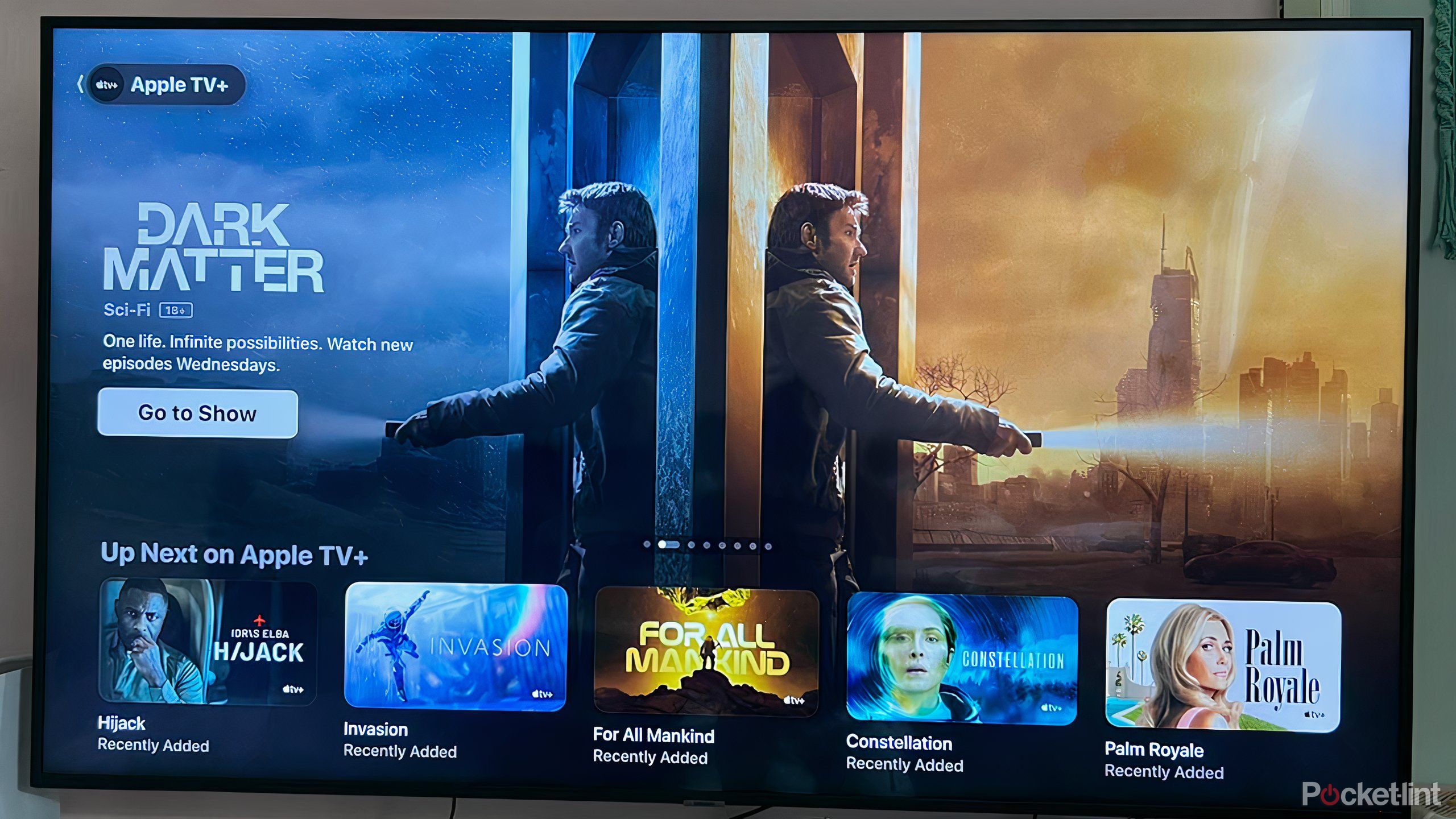
5 smart TV features that just don’t matter
New smart TVs offer a slew of features and perks, but they are not all created equally.
If that still isn’t doing the trick, then look to treble, which deals with higher frequencies, and boost that bit by bit until you achieve the desired result. More advanced TVs may have a more detailed equalizer available with which to tinker. This may take some more time and energy, but the opportunity to play around with more levels of audio will allow you to better find the perfect balance for your content. Even with a more detailed EQ, the goal is the same: decrease the lower frequencies that may overpower voices, and boost the higher frequencies.
More advanced TVs may have a more detailed equalizer available with which to tinker.
2 Check for audio modes
Presets optimize for content
If you can’t adjust bass and treble, or if the changes simply aren’t enough, then presets may be your answer. Your TV may have specific modes that optimize dialogue or cater to certain types of content, whether it’s drama, action, sports, or music. These are seasonally equalizer presets that position treble, bass, and other frequencies in a specific ratio in order to make the specific genre more faithful to the listening experience. There is usually a preset that boosts dialogue while lowering background noise.

Best Bose soundbars: Audiophile recommended and ranked
Currently, these are the best soundbars in Bose’s catalog that can level up your home theater listening.
If they exist, they should be found under your TV’s audio settings. The name of the presets will vary based on the type of TV. Anything that relates to or sounds like ‘clear voice’ or ‘dialogue booster’ should do the trick. A similar option might be something called “Night Mode,” if available, which will lower the bass and special effects sound. This setting is designed to be used when those in other rooms might be sleeping, but in doing so it also boosts conversations.
3 Remove surround sound
Compression can be a problem
One way in which sound, audio in particular, may be distorted or hard to hear is through Dynamic Range Compression. Some TVs and apps may have default settings that cater to a surround sound setup, optimizing audio distribution for 3-channel, 5-channel, or 7-channel arrangements. It is great if you have a connected soundbar and associated speakers, but if you are using your TV’s speakers, or even just a simple 2-channel soundbar, then dialogue may be questionable.
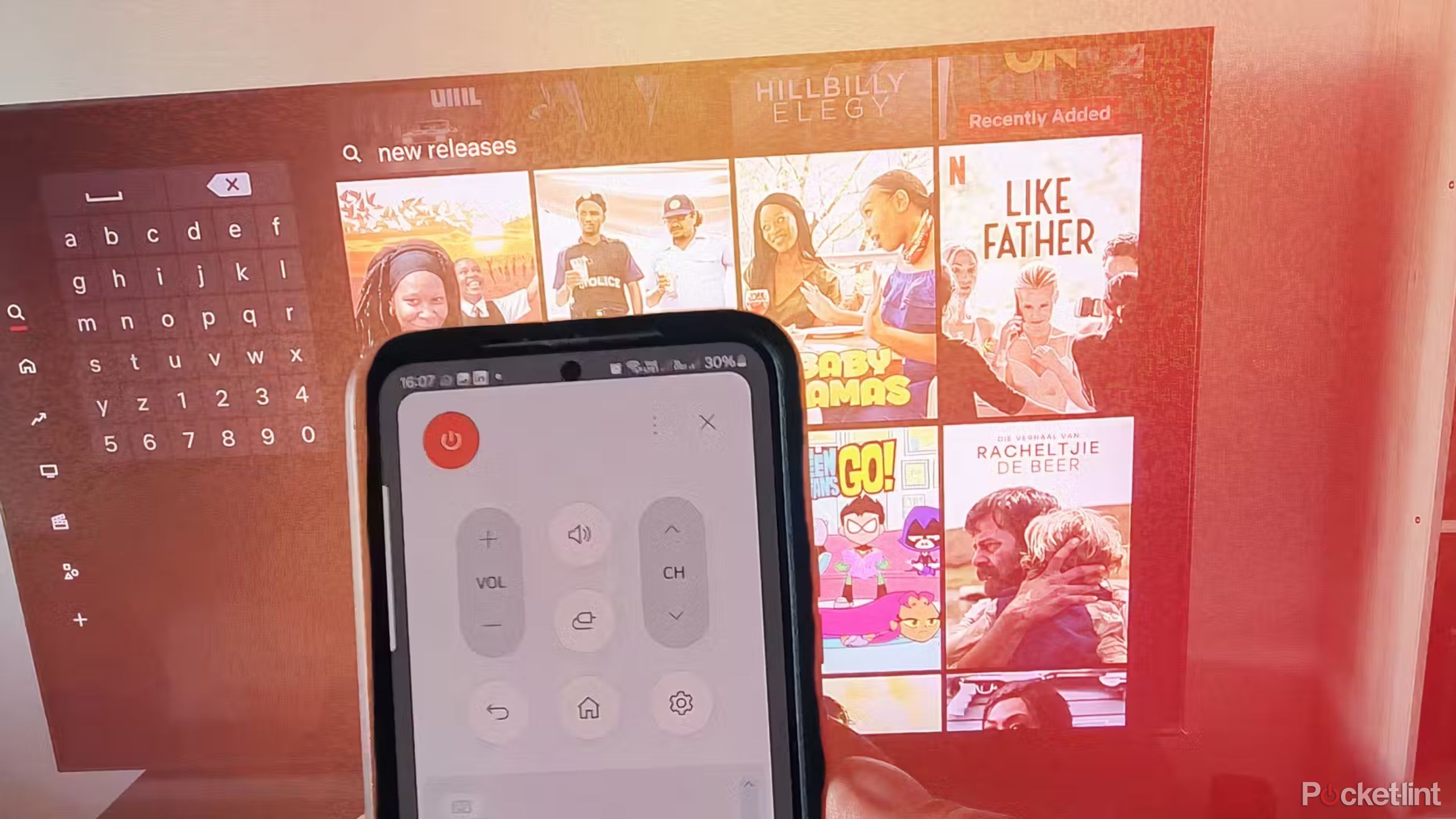
I always check these 7 smart TV settings to get the best picture and sound quality
Adjusting these settings will help you get the most out of your new TV right out of the box.
This is a notable issue, especially when it comes to Netflix, which often automatically sets audio to a 5.1-channel system. When you are watching content on Netflix, pause the title and scroll down to the on-screen audio options. You can toggle English 5.1 off and switch to English, without the compression. If you notice that on some streaming services or apps that the dialogue sounds fine, and others it doesn’t, then your TV may not be the specific problem. Check each app’s audio settings to make sure it isn’t compressing audio because it thinks you have a bigger sound system than you do.
4 Turn on subtitles
Read along
Apple
This isn’t going to exactly help you hear better, but it will help you understand. If all else fails on your TV, then subtitles are your next best solution to hearing dialogue. An increasing number of viewers, particularly those who regularly use streaming services, are more and more comfortable using subtitles, due in part to the rise in popularity of non-English language content.

Apple TV hidden tricks: 5 tvOS features you need to start using now
Have Apple TV? Using these features is essential to getting the most out of your experience.
That also means that subtitles are better than ever. Platforms like Apple TV are striving to make sure subtitles are right in sync with the dialogue so that they pop up as characters are speaking, and not too early or too late. Many platforms, like Amazon Prime, for example, allow you to change the size, style, and even color of subtitles so that reading on the screen is more accessible. Introducing subtitles to the screen doesn’t necessarily have to be distracting either, and it doesn’t mean you have to read along the whole time. Having subtitles on can help during specific scenes of a film where background noise is increased; you may not want to adjust the settings if it means losing out on audio quality elsewhere in the story.
An inability to hear dialogue crisply and clearly is a common problem with modern TVs. While investing in a quality soundbar, preferably one with three channels, will go a long way to solving this issue and improving the overall audio experience, there are settings you can adjust in order to follow what’s going on without strain or confusion.
Trending Products

Cooler Master MasterBox Q300L Micro-ATX Tower with Magnetic Design Dust Filter, Transparent Acrylic Side Panel…

ASUS TUF Gaming GT301 ZAKU II Edition ATX mid-Tower Compact case with Tempered Glass Side Panel, Honeycomb Front Panel…

ASUS TUF Gaming GT501 Mid-Tower Computer Case for up to EATX Motherboards with USB 3.0 Front Panel Cases GT501/GRY/WITH…

be quiet! Pure Base 500DX Black, Mid Tower ATX case, ARGB, 3 pre-installed Pure Wings 2, BGW37, tempered glass window

ASUS ROG Strix Helios GX601 White Edition RGB Mid-Tower Computer Case for ATX/EATX Motherboards with tempered glass…